- 易迪拓培训,专注于微波、射频、天线设计工程师的培养
微带线巴伦合路器,在ADS中有没有DesignGuide去设置?
录入:edatop.com 点击:
我觉得应该是有的。因为它有内部电路,就像SmithChar,匹配电路,直流偏置一样。
但我就是没有找出来。我只是想改成我要的频率而已。
在新建原理图的时候选择 simulation,然后就照着下面这样选


就有了一个中心频率为5GHz的巴伦

巴伦的子电路:

但我就是没有找出来。我只是想改成我要的频率而已。
在新建原理图的时候选择 simulation,然后就照着下面这样选


就有了一个中心频率为5GHz的巴伦

巴伦的子电路:

经过在ads帮助文件中的查找,终于找到,当当当当~!
Designing and Analyzing a Branch-Line Coupler
- A branch-line coupler can be designed as easily as a microstrip line.
To design and analyze a branch-line coupler:
- In the Passive Circuit - Microstrip palette, select BLCplr and place the component in the Schematic window.
- Click the BLCoupler component and change the center frequency (F) to 5 GHz.
- Choose the BLCoupler component in the SmartComponent drop-down list box on the Control Window and then click the Design Assistant tab.
- Click Design to generate the design for the SmartComponent.
- Click the Simulation Assistant tab on the Control Window and enter 1 GHz start frequency, 10 GHz stop, 20 MHz step (accept default display specifications).
- Click Simulate to analyze the SmartComponent. The analysis results are shown here.

- Close the Display window by choosing File > Close Window from the menu.
The branch-line coupler as designed in the preceding section has a center frequency of 5.5 GHz, which is different from the desired 5 GHz. The difference is due to limitations of the synthesis method used to generate the design. However, the Optimization Assistant can be used to optimize the design so that the center frequency is as specified.
To optimize the design:
- Click the Optimization Assistant tab on the Control Window and click Optimize to optimize the SmartComponent.
- Click the Simulation Assistant tab on the Control Window.
- Deselect the Automatically display results check box.
- Click Simulate to re-analyze the branch-line coupler.
If a SmartComponent has been analyzed with the Simulation Assistant, the analysis results can be displayed using the Display Assistant. The results from the branch-line coupler designed and analyzed above can be displayed quickly by following these simple steps.
To display results:
- Click the Display Assistant tab on the Control Window and click the Display button to display the existing simulation results.
- Choose File > Close Window from the menu to close the Display window.
This completes the step-by-step example.
- In the Passive Circuit - Microstrip palette, select BLCplr and place the component in the Schematic window.

申明:网友回复良莠不齐,仅供参考。如需专业帮助,请学习易迪拓培训专家讲授的ADS视频培训课程。
ADS婵犵數濮烽弫鍛婃叏閻戣棄鏋侀柟闂寸绾惧鏌i幇顒佹儓闁搞劌鍊块弻娑㈩敃閿濆棛顦ョ紓浣哄Т缂嶅﹪寮诲澶婁紶闁告洦鍓欏▍锝夋⒑缁嬭儻顫﹂柛鏂跨焸濠€渚€姊虹紒妯忣亜螣婵犲洤纾块煫鍥ㄧ⊕閻撴洟鏌熺€电ǹ孝闁宠鐗撻弻锛勪沪閸撗勫垱濡ょ姷鍋涘ú顓炵暦濡ゅ懎浼犻柕澶堝劚濮e牓姊婚崒娆戭槮闁硅姤绮嶉幈銊╁级閹宠櫕绋戦埞鎴犫偓锝庝海閹芥洖鈹戦悙鏉戠仧闁搞劌缍婇幃鐐裁洪鍛幈闂佽婢橀懟顖炲箠閹邦喚涓嶉柟鐑橆殕閳锋帒霉閿濆懏鍟為柟顖氱墛娣囧﹪顢曢姀銈呭及閻庤娲樺ú鐔煎箖閻e瞼鐭欓柤鎰佸灡閹茬増绻濋悽闈涗沪闁割煈鍨跺畷纭呫亹閹烘挸浜楀┑鐐村灟閸ㄦ椽鎮¢弴銏$厵闂侇叏绠戦弸娑樏瑰⿰鍫㈢暫闁哄备鍓濈粭鐔煎炊瑜忔禒鈺侇渻閵堝簼绨婚柛鐔风摠娣囧﹪宕奸弴鐐茶€垮┑鈽嗗灣閸樠冾嚕閹惰姤鈷戦悹鍥ㄥ絻椤掋垻鐥弶璺ㄐ㈡い顓炵仢椤粓鍩€椤掑嫨鈧礁顫濋懜鍨珳婵犮垼鍩栬摫闁哄懏绻堝娲礃閼碱兛閭梺鍝勬噺缁捇骞冨Δ浣虹瘈婵﹩鍘搁幏娲⒑閼姐倕鏋戝鐟版楠炴鎮╅搹顐㈠伎婵犵數濮撮崐鑽ょ矓濞差亝鐓欐い鏇炴缁♀偓闂佽桨鐒﹂幑鍥极閹剧粯鏅搁柨鐕傛嫹 | More...
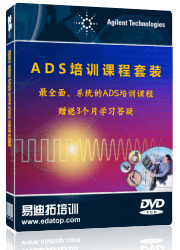
ADS闂傚倸鍊搁崐鎼佸磹瀹勬噴褰掑炊瑜忛弳锕傛煟閵忊懚鍦玻濡ゅ懏鐓欓柟娈垮枛椤eジ鏌涚€e墎绡€闁哄本娲樺鍕醇濠靛棗顥欐繝鐢靛仦閸ㄦ儼褰滈梺琛″亾濞寸姴顑嗛崐鐢告煥濠靛棗鏆欏┑锛勫厴閺屾稓鈧綆鍋呭畷宀€鈧娲樼敮锟犲箖濞嗘挸钃熼柕澶堝劜閺嗩亪姊婚崒娆戭槮闁圭⒈鍋勭叅闁靛ň鏅涚壕濠氭煟閹邦喖鍔嬮柛濠傜仛閵囧嫰骞掗崱妞惧闂備礁鐤囬~澶愬垂閸ф绠栨繛鍡樻尭閻顭块懜鐬垿藟閿濆棛绡€闁汇垽娼ф禒婊堟煟鎺抽崝宀勬偩濠靛牏鐭欓悹鎭掑妽濞堟儳鈹戦悩缁樻锭妞ゆ垵鎳庨蹇撯攽鐎n偄鈧灚绻涢幋鐐垫喗缂傚倹宀搁弻娑橆潨閳ь剚绂嶇捄渚綎婵炲樊浜滅粈鍐煕濞嗗浚妲归柛搴㈡崌濮婃椽宕妷銉愶絿鈧厜鍋撶紒瀣儥閸ゆ洟鏌曟繛鐐珕闁稿顑夐弻娑㈩敃閿濆洠妫╃紓浣靛妼椤嘲顫忓ú顏勪紶闁告洦鍋€閸嬫捇骞栨担鐟扳偓鑸电節闂堟侗鍎涢柡浣稿€归妵鍕箛閸洘顎嶉梺缁樻尰閻熴儵鈥旈崘顏佸亾閿濆簼閭い搴㈩殜閺屽秶鎷犻懠顒€鈪遍梺閫炲苯澧叉い顐㈩槸鐓ゆ俊顖滃帶閸ㄦ繈鐓崶銊ㄦ巢闁搞儺鍓﹂弫瀣煃瑜滈崜鐔奉嚕婵犳碍鏅柛鏇ㄤ簼閸曞啴鏌i悩鍙夊缂佷焦鎸冲畷鎴﹀箻鐠囨彃宓嗛梺闈涚箳婵兘宕㈤幘顔解拺缁绢厼鎳忚ぐ褏绱掗悩鍐茬仼濠㈣娲熷畷妤呮嚃閳哄喚鍟庨梻浣侯攰閹活亞绱炴笟鈧畷顐⒚洪鍛幗闂佹寧绻傞悧濠囁夋径瀣ㄤ簻妞ゅ繐瀚弳锝呪攽閳ュ磭鍩g€规洘锕㈡俊鎼佸Ψ閵夋劑鍎靛缁樻媴閻戞ê娈岄梺鎼炲€栭悧鐘荤嵁韫囨稒鏅搁柨鐕傛嫹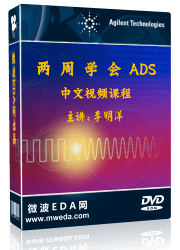
婵犵數濮烽弫鍛婃叏閻戣棄鏋侀柟闂寸绾惧鏌i幇顒佹儓闁搞劌鍊块弻娑㈩敃閿濆棛顦ョ紓浣哄С閸楁娊寮诲☉銏╂晝闁挎繂妫涢ˇ銉х磼閻愵剙鍔ょ紓宥咃躬瀵鏁撻悩鑼€為梺闈涱槶閸庤櫕绂掗懖鈺冪=濞达絽鎼暩婵犵數鍋愰崑鎾绘⒑閸濆嫭婀伴柣鈺婂灦瀹曟椽宕熼姘鳖槰濡炪倕绻愰幊搴ㄥ几閿曞倹鈷掑ù锝呮嚈瑜版帩鏁勯柛鈩冪☉缁犱即鏌熼梻瀵割槮闁绘挴鈧剚鐔嗛悹铏瑰皑閸旂喖鏌¢崱顓犵暤闁哄本鐩俊鐑藉閳╁啰褰囬梻浣虹帛缁嬪繘宕曞畷鍥潟闁规崘顕х壕鍏肩箾閸℃ê濮夐柕鍫㈠缁绘稓鈧稒岣块惌銈夋煕閹惧鎳囬柍銉︾墬缁绘繈宕堕妸銉ュ濠电娀娼ч¨鈧柟鍑ゆ嫹2012,ADS2014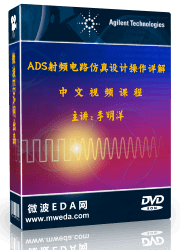
ADS闂傚倸鍊搁崐鎼佸磹瀹勬噴褰掑炊椤掑鏅悷婊冪箻楠炴垿濮€閵堝懐鐤€濡炪倖妫佸Λ鍕償婵犲洦鈷戠憸鐗堝笒娴滀即鏌涢悩鍐叉诞鐎规洘鍨块獮姗€骞囨担鐟板厞婵$偑鍊栭崝鎴﹀垂閸︻厾鐭堟い鏇楀亾婵﹥妞藉Λ鍐ㄢ槈濞嗘ɑ顥i梻浣呵归敃銈夆€﹂悜鐣屽祦闁硅揪绠戠粈瀣亜閹哄秶顦︽い搴㈡崌濮婃椽宕崟顒€绐涙繝娈垮枟閹稿啿顕g粙搴撴闁靛骏绱曢崢閬嶆⒑鐎圭姵銆冪紒鈧笟鈧、鏃堫敇閻橆偄浜鹃悷娆忓缁€鍐煥閺囨ê鐏ǎ鍥э工椤垹鐣濇繝鍐冣晠姊洪懡銈呅¢柣鎺炵畵閹繝鍨鹃幇浣圭稁缂傚倷鐒﹁摫濠殿垱鎸抽幃宄扳枎韫囨搩浠存繛瀵稿閸愶絾鏂€闂佺粯锕╅崑鍛村闯娴煎瓨鐓曢悗锝庡亝鐏忕數绱掓潏銊﹀鞍闁瑰嘲鎳橀幃鐑藉箥椤斾勘鍋″┑锛勫亼閸娿倝宕㈡ィ鍐ㄧ婵せ鍋撻柣娑卞櫍瀹曞崬螖閸愨晜鐣烽梻浣告啞濞诧箓宕戦崱娴板洭顢橀姀鈥充画濠电姴锕ら崯顐︻敆閵忋倖鐓曢柟鐑樺煀閺€鑽ょ磼鏉炴壆鐭欑€规洏鍔嶇换婵嬪礋椤愩垻顓奸梻鍌欐祰瀹曠敻宕伴幇鐗堝仭闁靛/鈧崑鎾愁潩閻撳骸顫梺閫涚┒閸旀垿寮崘顔肩<婵炴垶鑹鹃獮鍫熺節濞堝灝鏋熼柨鏇ㄥ亞瀵板﹪鎳為妷褜娲告俊銈忕到閸燁垶鍩涢幒鎳ㄥ綊鏁愰崼鐕佹闂佸憡姘ㄩ幊鎾诲煘閹达富鏁婇柤鎭掑劤缁嬪洭姊婚崶褜妯€闁哄本鐩鎾Ω閵夈儳顔掑┑鐐村灦閹稿摜绮旇ぐ鎺戣摕闁绘柨鍚嬮崐缁樹繆椤栨繍鍤欐い锔规櫊濮婃椽宕崟顒婄川闂佺懓鍤栭幏锟�
ADS闂傚倸鍊搁崐宄懊归崶顒夋晪鐟滃秹婀侀梺缁樺灱濡嫰寮告担绯曟斀闁绘ê鐤囨竟妯肩棯閹规劦鍤欓柍瑙勫灴閹晠宕f径瀣€风紓鍌欑劍閸旀牠銆冩繝鍥ц摕闁炽儲鍓氶崥瀣箹缁厜鍋撳畷鍥跺晥闂傚倷鑳舵灙妞ゆ垵鍟村畷婵嗩吋婢跺á锕傛煕閺囥劌鐏犵紒鐘崇洴閺屾洘绻濊箛鏇犳殸濠电偛鎳忓畝绋款潖濞差亜绀堥柟缁樺笂閼割亝绻涚€涙ḿ鐭ゅù婊庝簻椤曪絾绻濆顒€宓嗛梺闈涚箳婵炩偓闁哥偠娉涢埞鎴︽偐缂佹ɑ閿┑鐐存綑閸婃瓕鐏嬮梺缁樺姉閸庛倝鍩涢幋鐐村弿闁荤喓澧楅幖鎰攽椤旂厧鈧崵妲愰幒妤佸亹鐎规洖娲ら埛宀勬倵濞堝灝鏋︽い鏇嗗洤鐓″鑸靛姇椤懘鏌嶉埡浣告殲闁绘繃濞婂缁樻媴閸涘﹤鏆堥梺鍛婃⒐閸ㄥ灝鐣峰┑鍡欐殕闁告洖澧庣粙蹇涙⒑閸涘﹣绶遍柛娆忛閵嗘帗绻濆顓犲帾闂佸壊鍋呯换鍐夐悙鐑樼厓闂佸灝顑呮慨鍫㈢磼缂佹ḿ娲寸€规洩绲惧鍕暆閳ь剟鎮℃径濞㈡棃鎮╅棃娑楃捕缂備胶绮敮锟犲春閳ь剚銇勯幒鎴姛缂佸鏁婚弻娑㈡偐瀹曞洤鈷岄梺璇″枟閿氶柣锝囧厴瀹曞爼鏁愰崨顒€顥氶梺鑽ゅ枑閻熴儳鈧凹鍘剧划鍫ュ焵椤掆偓閳规垿鎮欓懠顒佸嬀闂佺ǹ锕ョ换鍫ユ偘椤曗偓瀹曟﹢顢氶崨顔芥珕闂備礁澹婇崑鍡涘窗閹捐鍌ㄥù鐘差儐閳锋垹绱撴担骞库偓鎺旀喆閸曨収娲稿銈嗗笒閸婄粯銇欓幎鐣屽彄闁搞儯鍔庨埊鏇㈡煟閹惧鎳囬柡灞剧洴楠炲鈻庤箛濠備壕闁哄稁鍋€閸嬫挸顫濋悙顒€顏�
ADS培训课程推荐详情>>
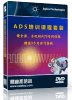 国内最全面、最专业的Agilent ADS培训课程,可以帮助您从零开始,全面系统学习ADS设计应用【More..】
国内最全面、最专业的Agilent ADS培训课程,可以帮助您从零开始,全面系统学习ADS设计应用【More..】
- Agilent ADS教学培训课程套装
- 两周学会ADS2011、ADS2013视频教程
- ADS2012、ADS2013射频电路设计详解
- ADS高低阻抗线微带滤波器设计培训教程
- ADS混频器仿真分析实例视频培训课程
- ADS Momentum电磁仿真设计视频课程
- ADS射频电路与通信系统设计高级培训
- ADS Layout和电磁仿真设计培训视频
- ADS Workspace and Simulators Training Course
- ADS Circuit Simulation Training Course
- ADS Layout and EM Simulation Training Course
- Agilent ADS 内部原版培训教材合集




