- 易迪拓培训,专注于微波、射频、天线设计工程师的培养
How to adjust the size of the pin in layout?
The size of pin and its text is too big, and I can't find anywhere to adjust the size...
I've tried options→preference→Pin/Tee→ size, but it seems useless...
Please tell me how to do?
Thanks~~
附图/附件

pic1.png
You are editing the wrong Preference. The Pin/Tee size preference changes the size of the colored dot and not the arrow size. You need to check the Placement tab in the Preference editor and change the Pin/Gound Size.
You can also use the menu command Edit > Component > Pin/Ground Size to open a simpler UI to make this same change.
The Component/Pin Text tab in the preference editor will change the text size for pin annotation and any new components you place in the layout. To change the text size of a component trhat is already placed in the layout you need to select the component and use the menu command Edit > Properties... to open the Properties panel and change the Component Text Size.
Thanks a lot! It really works!
By the way, can I change the color of the pin arrow?
The color of the arrow is controlled from the layer on which it is drawn. That is usually set to the layer of the object to which the pin is connected.
Ok,I know.
Thanks a lot !
申明:网友回复良莠不齐,仅供参考。如需专业帮助,请学习易迪拓培训专家讲授的ADS视频培训课程。
上一篇:Layout EM co-simulation
下一篇:Please help me create a custom AEL functions using HPVAR in loops
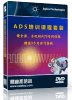 国内最全面、最专业的Agilent ADS培训课程,可以帮助您从零开始,全面系统学习ADS设计应用【More..】
国内最全面、最专业的Agilent ADS培训课程,可以帮助您从零开始,全面系统学习ADS设计应用【More..】
- Agilent ADS教学培训课程套装
- 两周学会ADS2011、ADS2013视频教程
- ADS2012、ADS2013射频电路设计详解
- ADS高低阻抗线微带滤波器设计培训教程
- ADS混频器仿真分析实例视频培训课程
- ADS Momentum电磁仿真设计视频课程
- ADS射频电路与通信系统设计高级培训
- ADS Layout和电磁仿真设计培训视频
- ADS Workspace and Simulators Training Course
- ADS Circuit Simulation Training Course
- ADS Layout and EM Simulation Training Course
- Agilent ADS 内部原版培训教材合集
