- 易迪拓培训,专注于微波、射频、天线设计工程师的培养
How to Install a Local Copy of the Vendor Parts Library
I want a local copy of the Vendor Libraries currently available on the website.
The web based Vendor libraries are very powerful because as soon as a web-based library is updated, the user will have the latest library available within AWR Software without doing any sort of download or installation.
However, sometimes users do not have access to the web based libraries due to fire walls or not being on the internet. Therefore, we have an installer available to install a local copy of the libraries. The complete library is available on our web site, https://awrcorp.com/download/default.aspx . You will have to login using your AWR website login and then select the Vendor Libraries tab.
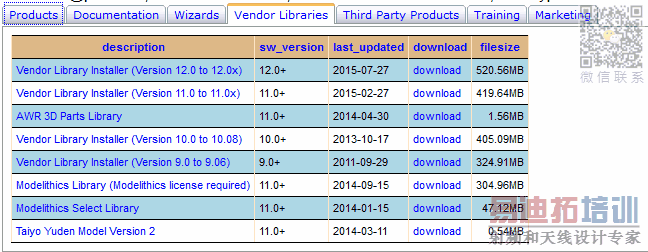
You will need to download the installer for the version you plan to use and run it. You will need to be a registered user with our website to get access to this library.
If you are blocked from this FTP site for any reason, you can request that we send you a CD with these libraries. If you need a CD please send an email to
support@awrcorp.com
requesting this CD be sent to your shipping address. You will need to be a current customer with valid maintenance for us to send you a CD.
Set up Instructions for Version 11.0 and Later Installer
Here are the steps on how to set up the AWR software to read the downloaded vendor libraries for MWO and VSS:
Download the desired installer file on our website.
Double click on the file and browse to where you want to unzip the files for this library, this can be any directory you choose on your computer. Make sure to remember where these files are. The default directory is the recommended location to place these files. This directory is C:\ProgramData\ AWR\Design Environment\11.0
For MWO library access:
Please go to where you downloaded the files and find the file MWO_Vendor_Local.xml . Right click on the MWO_Vendor_Local.xml file and select Copy.
Open AWRDE and select Help > Show Files/Directories from the menus. Double-click on XmlUser from the list of Directories.
Go inside Circuit Elements folder and right click and select Paste and make sure MWO_Vendor_Local.xml gets copied here.
If you have downloaded the library files in the dafault folder, you can skip this step. Open MWO_Vendor_Local.xml with any text editor. In this file, you have a line that looks like below: <FILE Name="MWO Vendor Local">C:\ProgramData\AWR\Design Environment\11.0\xml_local\top_v11_local_MWO.xml</FILE>
Change this path :C:\ProgramData\AWR\Design Environment\11.0 to where you unzipped the library files and save and close MWO_Vendor_Local.xml.
Start AWR after this edit has been made to get the library to show up under the Libraries node in the Element Browser.
For VSS library access:
Please go to where you downloaded the files and find the file VSS_Vendor_Local.xml. Right click on the VSS_Vendor_Local.xml file and select Copy
Open AWRDE and select Help > Show Files/Directories from the menus. Double-click on XmlUser from the list of Directories.
Go inside System Blocks folder and right click and select Paste and make sure VSS_Vendor_Local.xml gets copied here.
If you have downloaded the library files in the dafault folder, you can skip this step. Open VSS_Vendor_Local.xml with any text editor. In this file, you have a line that looks like below: <FILE Name="MWO Vendor Local">C:\ProgramData\AWR\Design Environment\11.0\xml_local\top_v11_local_VSS.xml</FILE>
Change this path C:\ProgramData\AWR\Design Environment\11.0 to where you unzipped the library files and save and close VSS_Vendor_Local.xml .
Start AWR after this edit has been made to get the library to show up under the Libraries node in the Element Browser.
Set up Instructions for Version 10.0 and Earlier Installer
Here are the steps on how to set up the AWR software to read the downloaded vendor libraries for MWO and VSS:
Download the desired installer file on our website.
Double click on the file and browse to where you want to unzip the files for this library, this can be any directory you choose on your computer. Make sure to remember where these files are. The default directory is the recommended location to place these files. This directory is C:\Documents and Settings\All Users\Application Data\AWR\Design Environment\10.0
For MWO library access:
Find the file lib.xml in the $AWR\Library folder, where $AWR is the directory where you have AWR software installed (typically
C:\Program Files\AWR\AWRDE\10). If you are unsure where this directory is, please open the AWR Design Environment, select Help>Show Files/Directores . From the dialog that opens, find the Library entry and double click, this will open this folder on your computer.Open this file with any text editor. If you have never edited this file, it will look like this:
<?xml version="1.0"?> <XML_COMPONENT_DATA xmlns="urn:awr-lib-data"> <COPYRIGHT></COPYRIGHT> <SUMMARY></SUMMARY> <FILE Name="* AWR web site">http://www.awrcorp.com/weblibs/10_0/top_v10.xml</FILE> </XML_COMPONENT_DATA>Find the line that has: <FILE Name="* AWR web site">http://www.awrcorp.com/weblibs/10_0/top_v10.xml</FILE> . Below this line add the line: <FILE Name="Vendor Local">[path]\xml_local\top_v10_local_MWO.xml</FILE>
where [path] must be the path to where you unzipped the library on your computer. Note, that where the text Vendor Local is, you could put anything you want there; this will determine how the local library node will be labeled in AWR Software.
Save and close the lib.xml file. You must start AWR after this edit has been made to get the library to show up under the Libraries node in the Element Browser.
If you install to the default directory, your lib.xml file will look like this below once it is properly edited. You can just copy and paste this text in your lib.xml file and you should be all set.
<?xml version="1.0"?> <XML_COMPONENT_DATA xmlns="urn:awr-lib-data"> <COPYRIGHT></COPYRIGHT> <SUMMARY></SUMMARY> <FILE Name="* AWR web site">http://www.awrcorp.com/weblibs/10_0/top_v10.xml</FILE> <FILE Name="Vendor Local"> C:\Documents and Settings\All Users\Application Data\AWR\Design Environment\10.0\xml_local\top_v10_local_MWO.xml</FILE> </XML_COMPONENT_DATA>
For VSS library access:
Find the file sys_lib.xml in the $AWR\Library folder, where $AWR is the directory where you have AWR software installed (typically
C:\Program Files\AWR\AWRDE\10). If you are unsure where this directory is, please open the AWR Design Environment, select Help>Show Files/Directores . From the dialog that opens, find the Library entry and double click, this will open this folder on your computer.Open this file with any text editor. If you have never edited this file, it will look like this:
<?xml version="1.0"?> <XML_COMPONENT_DATA xmlns="urn:awr-lib-data"> <COPYRIGHT>AWR</COPYRIGHT> <SUMMARY>Entry point XML file for system libraries</SUMMARY> <FILE Name="RF Blocks">VSS/RFBlocks.xml</FILE> <FILE Name="WLAN 802.11b">VSS/80211b.xml</FILE> <FILE Name="DVB-H (DVB-T)">VSS/DVBTHlib.xml</FILE> <FILE Name="DVB-S">VSS/DVBSlib.xml</FILE> <FILE Name="Radar">VSS/Radarlib.xml</FILE> <FILE Name="IS2000">VSS/IS2000lib.xml</FILE> <FILE Name="LTE">VSS/LTElib.xml</FILE> <FILE Name="WCDMA">VSS/WCDMAlib.xml</FILE> <FILE Name="WiMAX Fixed 802.16d">VSS/WiMAXlib.xml</FILE> <FILE Name="WiMAX Mobile 802.16e">VSS/WiMAXMBLlib.xml</FILE> <FILE Name="* AWR web site (VSS)">http://www.awrcorp.com/weblibs/10_0/top_vss_v10.xml</FILE> <FILE Name="_Obsolete">VSS/Obsolete.xml</FILE> </XML_COMPONENT_DATA>Find the line that has: <FILE Name="* AWR web site (VSS)">http://www.awrcorp.com/weblibs/10_0/top_vss_v10.xml</FILE> . Below this line add the line: <FILE Name="Vendor Local">[path]\xml_local\top_v10_local_VSS.xml</FILE>
where [path] must be the path to where you unzipped the library on your computer. Note, that where the text Vendor Local is, you could put anything you want there; this will determine how the local library node will be labeled in AWR Software.
Save and close the sys_lib.xml file. You must start AWR after this edit has been made to get the library to show up under the Libraries node in the Element Browser.
If you install to the default directory, your sys _lib.xml file will look like this below once it is properly edited. You can just copy and paste this text in your lib.xml file and you should be all set.
<?xml version="1.0"?> <XML_COMPONENT_DATA xmlns="urn:awr-lib-data"> <COPYRIGHT>AWR</COPYRIGHT> <SUMMARY>Entry point XML file for system libraries</SUMMARY> <FILE Name="RF Blocks">VSS/RFBlocks.xml</FILE> <FILE Name="WLAN 802.11b">VSS/80211b.xml</FILE> <FILE Name="DVB-H (DVB-T)">VSS/DVBTHlib.xml</FILE> <FILE Name="DVB-S">VSS/DVBSlib.xml</FILE> <FILE Name="Radar">VSS/Radarlib.xml</FILE> <FILE Name="IS2000">VSS/IS2000lib.xml</FILE> <FILE Name="LTE">VSS/LTElib.xml</FILE> <FILE Name="WCDMA">VSS/WCDMAlib.xml</FILE> <FILE Name="WiMAX Fixed 802.16d">VSS/WiMAXlib.xml</FILE> <FILE Name="WiMAX Mobile 802.16e">VSS/WiMAXMBLlib.xml</FILE> <FILE Name="* AWR web site (VSS)">http://www.awrcorp.com/weblibs/10_0/top_vss_v10.xml</FILE> <FILE Name="Vendor Local">[path]\xml_local\top_v10_local_VSS.xml</FILE> <FILE Name="_Obsolete">VSS/Obsolete.xml</FILE> </XML_COMPONENT_DATA>
AWR Microwave Office 培训课程套装,视频教学,帮助您快速学习掌握MWO...
上一篇:How to Read External Datafiles in AWRDE
下一篇:How to Change the Circuit and System Component Text Size
 Microwave office专业系统的视频培训套装,帮助您从零开始,全面学习MWO的设计应用【More..】
Microwave office专业系统的视频培训套装,帮助您从零开始,全面学习MWO的设计应用【More..】
频道总排行
- Which CPW Line Models Support
- Problem Saving Layout Rulers in
- Calculate 3dB Bandwidth of Band
- AWR&'s GERBER File Format Details
- Using DXF Format with the AWR
- DXF Files Do Not Open in AutoCAD
- FAQ: Using Encrypted HSPICE Netlists
- Touchstone File Repair Utility
- How Can I Fix the Shorted Cir
- Failure initializing the AWR Sc
