- 易迪拓培训,专注于微波、射频、天线设计工程师的培养
HFSS15: Far Field Wave Options
This section descibes the panel Far Field Wave Options. Bring up this panel on the Incident Wave Source dialog box as follows.
First click HFSS>Excitations>Assign>Incident Wave>Far Field Wave and then, click Next or the Far Field Wave Options tab.
Click the Setup Link button on the Incident Wave Source dialog to browse for a source project for specifying the linked design.

Translation of Source Origin Relative to This Design
If the coordinate system you are using in the source design is different from that in the target design, you must define the relationship between those coordinate systems as a translation and a rotation. The translation is the offset between the origins of the two coordinate systems, and the rotation can be defined through the use of Euler angles.
.
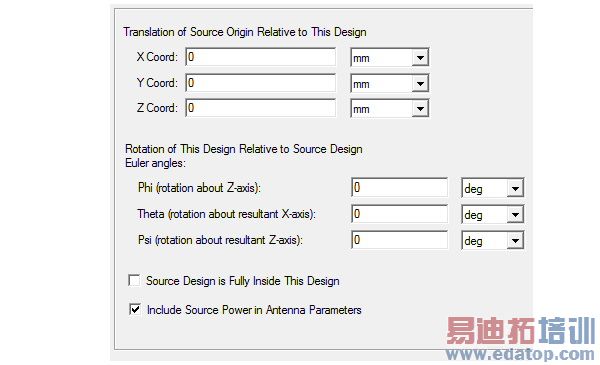
The X-, Y-, and Z-coordinates of the source location and/or Zero Phase Position (the origin for the incident wave) represents the translation of the source design’s origin with respect to the target design’s origin. For instance, if the source design’s origin is located in the target design co-ordinate system at (-2, -2, 1), then the translation between the two coordinate systems is (-2, -2, 1).
The Euler angles represent the angles through which you can rotate the target design to achieve the desired rotation angles.
Note: A figure that represents the angles and the rotation of a design is at the end of the section.
When a source project is inside of the target project, it should not be included into the near/far field calculation. If it is outside the target project, the far field calculation should integrate over the radiation surfaces of the source project as well.
The antenna parameters include power-related entries such as incident power, accepted power, radiated power. If you check Include Source Power in Antenna Parameters the antenna parameters in the design that receives the fields from a source design will be based on the power set for the excitations in the source design under HFSS>Fields >Edit Sources. For instance, this can be the power with which a port in a source antenna is excited. If the antenna in a source design is excited with 10 W, then the antenna parameters panel in the receiving design will show an incident power of 10 W.
See Computing Antenna Parameters for a description of how to obtain antenna parameters during post processing.
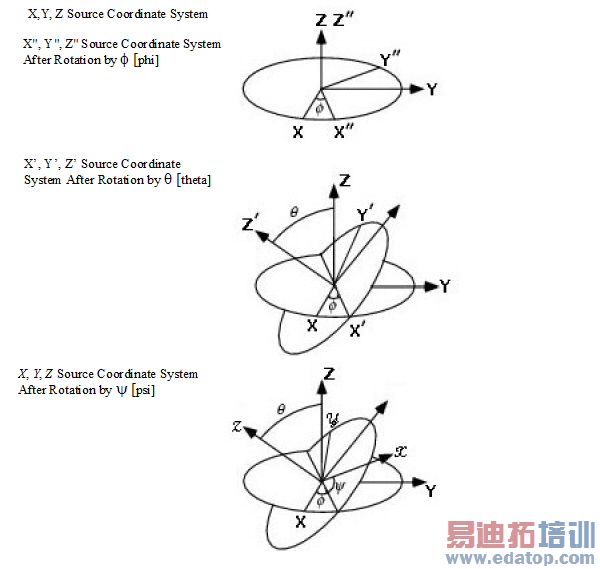
Related Topics
Technical Notes: Incident Waves
Clear Linked Data
Using Field Solutions from Other Simulators
Setup Link for Far Field or Near Field Wave
You can access the Setup Link dialog from the Far Field Wave options dialog or Near Field Wave options.
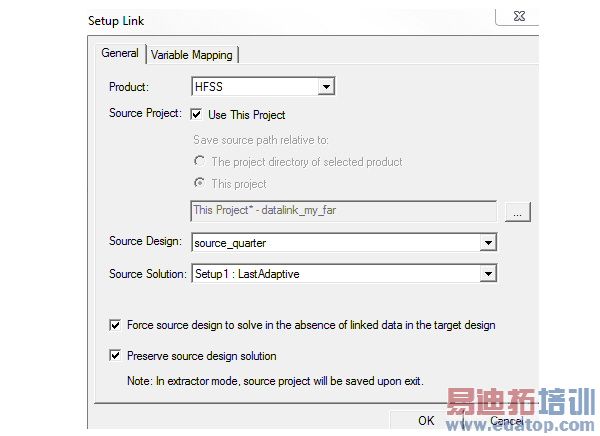
1. Select the Edit Link radio button to activate the options in the panel.
2. Select the type of the source project e.g. HFSS, SIWave or Maxwell from the Product drop-down menu.
Note: An HFSS-IE project can be used as target but not as source; so it is not listed in the Product drop down menu. Maxwell does not appear in the drop down menu because it is not applicable for far fields.
3. Browse for the source project or check Use This Project. If you check the latter option, you must select a source design from the current project.
Note: The origin of the global coordinate system of the source project should be in the phase center of the antenna, when you use a Far Field link.
4. Specify the Source Solution. The first option in the Source Solution field is the default.
Note: The solution in the source design must provide data for the target design's adaptive frequency as well as its sweeps. That is, the adaptive frequency for the target design must be included in the sweep in the source design. If necessary, you can open the source design and add an appropriate frequency point to an existing sweep.
5. Use the last two checkboxes at the bottom of the panel as needed.
Note: Extractor mode means that the software is opened during the link solely for the purpose of solving.
6. Under the Variable Mapping tab, you can set the desired variable values in the source design. If the source and target designs contain same named variables, you can choose to Map Variable By Name. In this case, same named variables are mapped automatically.


