- 易迪拓培训,专注于微波、射频、天线设计工程师的培养
HFSS15: Heal
The Heal command provides a way to correct geometric violations and to remove specific kinds of small features. When models are imported, two types of errors can occur – geometry errors and topology errors. Geometry errors are errors in definition of the underlying geometry while topology errors are errors in how the underlying components like faces, edges and vertices are connected. ANSYS Electromagnetics recommends that these be fixed before you invoke mesh generation.
Imported objects which have only one operation on the history tree, can be healed. (Use the Purge History command to remove unwanted history operations before using Heal.)
Note | If you need to save the object history, save a separate copy for that purpose before you heal the object. |
Healing can be invoked in different ways.
• The menu command Modeler>Model Healing>Heal command applies to a selected object.
• Some formats permit healing during Modeler>Import. These are:
3D Modeler file (*.sm3),
SAT file (*.sat),
STEP file (*.step,*. stp),
IGES file (*.iges, *.igs),
ProE files (*.prt, *.asm),
CATIA (*.model, *.CATpart), and
Parasolid file (*.x_t, and *.x_b).
Selecting these formats enables a checkbox at the bottom of this window, "Validation and Healing Options."
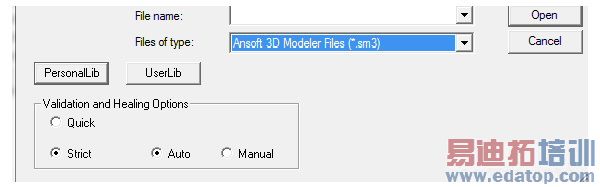
See this table for details. The Quick option allows you to switch off healing to speed up the import process.
• The Model Analysis dialog that appears after running Modeler>Model Analysis>Analyze Objects, or Modeler>Model Analysis>Show Analysis dialog includes a Perform action menu with Heal Objects as a selection.
Any of these approaches leads to the same heal process.
Basic Steps in the Heal Process
There are several steps that are performed on selected objects.
1. Entity check, according to the Analysis Options settings.
2. Basic healing. This is done for all selected objects. Basic healing consists of fixing surface normals in the object and updating the orientation (to avoid having an object with negative volume).
3. Advanced healing. This is auto-heal. This is invoked on objects that require healing, that is, bodies that have errors, including have non-manifold errors.
4. Feature Removal. If you choose in the Healing Options to remove small holes, chamfers, blends, small edges, small faces and/or sliver faces, the actions are performed on all selected objects. There is no guarantee that small feature removal will be successful. (Also see Specifying the Model Resolution for defeaturing through the Auto Simplify and Model Resolution settings there.)
The above actions are performed on the selected objects. If you choose objects for healing which have not been analyzed, analysis is performed to determine its state (that is, whether it has invalid entities, small entities, and so forth). Invalid objects have all the above steps performed. Advanced healing is not performed on objects that do not require it.
While working on analyzing complex bodies, it is sometimes useful to examine faces, edges and vertices. In particular it is useful to find the connected faces for a face or edge or vertex, connected edges for a face/edge/vertex and connected vertices for a face/edge/vertex. The additional selection modes are available under Edit->Select and via the toolbar icons.
HFSS 学习培训课程套装,专家讲解,视频教学,帮助您全面系统地学习掌握HFSS
上一篇:Glossaries
下一篇:Healing and Meshing


