- 易迪拓培训,专注于微波、射频、天线设计工程师的培养
HFSS15: GetInputUDSParams(List<UDSProbeParams> udsParams,
IPropertyList propList,
List<UDSProbeParams> userSelectionForDynamicProbes)
• Purpose: This is the main definition part of the UDO. The supplied arguments are used to populate details of the parameters to which the UDO user will specify value, specify the probe names and their types as well as the dynamic probe selections.
• Parameters:
• udsParams – .NET list of UDSProbeParams objects: The UDO script is expected to add one instance of UDSProbeParams for each probe definition it wants displayed. The UDO user will, when creating the UDO solution assign a matching quantity to each such probe.
• propList – IPropertyList object: The propList object is used to add properties that should be displayed to the user for data collection. These properties with the user supplied values will be returned to the UDO script in the Compute methods.
• userSelectionForDynamicProbes – .NET list of UDSProbeParam objects.
• Returns: boolean: True on success, False on failure.
Example:
# Returns list of UDSParams and list of dynamic properties
# Adds setup time properties to the propList
def GetInputUDSParams(self, udsParams, propList, userSelectedDynamicProbes):
# Add the probes. We need only one double quantity
param1 = UDSProbeParams("probe1",
"double quantity probe",
Constants.kDoubleParamStr,
"", "")
udsParams.Add(param1)
# Add the properties we want the user to supply
# In this case, we will ask for a start/end range for
# X parameters. Since we cannot reasonably provide defaults
# as we have no idea what the sweep limits will be, we will
# also ask if the limits are to be activated.
prop = propList.AddNumberProperty("X Min", "0")
prop.Description = "Start X value to consider"
prop = propList.AddNumberProperty("X Max", "1")
prop.Description = "End X value to consider"
# For menus, the first option is the default.
prop = propList.AddMenuProperty("Activate X Limits", ["No", "Yes"])
prop.Description = "Activate X range"
return True
The above function results in the following dialog when you click Reports>Create User Defined Solution. The mapping from the UDSParams and the properties to the GUI elements should be unambiguous. The name and description of the UDS are also displayed in this dialog.
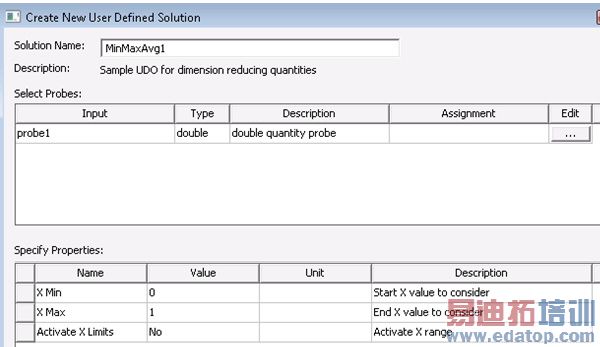
When a report is created from the UDO dialog, the category/quantity names specified by the UDO are used (as shown below).
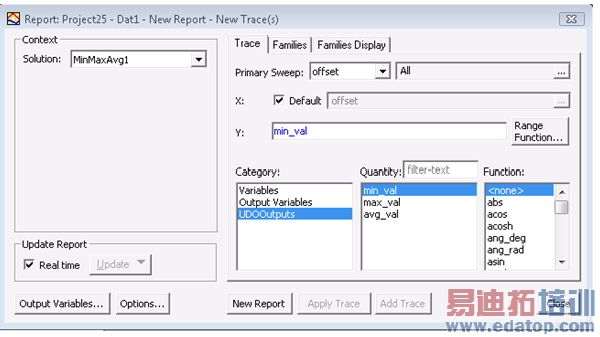
Related Topics
IUDOPluginExtension Abstract Class
HFSS 学习培训课程套装,专家讲解,视频教学,帮助您全面系统地学习掌握HFSS
上一篇:Large Scale DSO Deployment/Configuration
下一篇:GetThisJobID [IronPython]


