- 易迪拓培训,专注于微波、射频、天线设计工程师的培养
HFSS15: Installation of ANSYS EM Tools on LSF Cluster
The LSF scheduler is supported on both Linux and Windows.
On Linux, jobs may be submitted in any of the following ways:
• Using LSF commands (bsub, etc.)
• Using the generic scheduler GUI in local mode
• Using the generic scheduler GUI in service mode
On Windows, jobs may be submitted in any of the following ways:
• Using LSF commands (bsub, etc.)
• Using the generic scheduler GUI in local mode
The R14.5 release has been tested with the following versions of LSF:
• LSF 7.0.5 on Windows
• LSF 7.0.6 on Linux
Windows:
Install on every node of cluster
Setup ‘temp directory’ to a path that is same on all nodes. For example, c:temp
LINUX:
Install on a single node, on a shared drive.
Setup ‘temp directory’ to a path that is same on all nodes. For example, /tmp
Ensure that the product is available using the same path on all nodes
Permissions:
All users of the cluster should have read/write permissions to temp directory
All users should have read/execute permissions to installation directory
When a desktop scheduler GUI is run the same node as the job submission node, no other configuration is necessary: installation is sufficient. You select the scheduler through the desktop GUI. You need to ensure that scheduler commands are available in the path before you launch desktop.
Note | There is no need to install RSM unless the you are using the scheduler GUI on a post processing node that is different than the than the job submission node. In this case, RSM must be configured with the scheduler type and path. A post processing nodes is a node in the cluster that can run the ANSYS Electromagnetics desktop in graphical mode. A job submission node is a node in the clutser in which job submission commands are available. |
Turn OFF firewall between cluster nodes.
Scenario 1: The post-processing node and job-submission node roles are served by distinct machines.
In this case, perform the following configuration:
The job-submission node should be configured to run Ansoft RSM service, which serves as a proxy to scheduler. The Ansoft RSM Service should be running as 'root' in order to facilitate jobs running using the credentials of the job's owner. A configuration file in the RSM installation folder should be edited to specify information regarding the scheduler that manages jobs on this cluster. A block labeled 'Scheduler' must be included within the 'AnsoftCOMDaemon' block. This block contains two string entries:
• SchedulerName: this contains the unique part of the scheduler proxy library name
• ConfigString: this contains a scheduler specific configuration string
The case of the SchedulerName string is significant on Linux because Linux file names are case sensitive. The case of the SchedulerName string is not significant on Microsoft Windows. In R14.5, the possible scheduler names are: lsf and sge. The ConfigString entry is a scheduler specific configuration string, described below.
In addition, the AnsoftRSMService must be started with appropriate environment variables set. Generally, the environment variables must be set the same as they would be set for using the scheduler via command lines.
LSF Details
For the LSF scheduler proxy library, the ConfigString entry in the ansoftrsmservice.cfg configuration file is ignored. It may be empty or omitted entirely.
The AnsoftRSMService must be started with the environment set as it would be set for submitting jobs to the LSF cluster.
• For Linux, the cshrc.lsf or the profile.lsf file may be sourced to set up the environment, depending on the shell.
• For Microsoft Windows, the PATH environment variable should be set to include the directory containing the LSF commands; this directory should be before any other directory containing files with the same name as any LSF commands.
Example ansoftrsmservice.cfg configuration file:
$begin 'AnsoftCOMDaemon'
$begin 'Managed COM Servers'
$end 'Managed COM Servers'
$begin 'Scheduler'
'SchedulerName'='lsf'
'ConfigString'=''
$end 'Scheduler'
$end 'AnsoftCOMDaemon'
Scenario 2: The post-processing node and job-submission node roles are served by the same machine.
The Select Scheduler... command (as described in the Job Management User Interface for LSF section) is used to gather details about the scheduler. In this case, the Desktop process should be started in an environment suitable for submitting jobs to the scheduler. See below for details.
LSF on Linux
The environment should be configured so that the following LSF environment variables are set appropriately for the LSF cluster in use: LSF_BINDIR, LSF_SERVERDIR, LSF_LIBDIR, and LSF_ENVDIR. In addition, the following LSF commands should be found in the LSF_BINDIR directory: "bsub", "bjobs", "bkill", "lsid", "lsrun", "lshosts", "bmgroup", "bparams" and "bqueues".
LSF on Microsoft Windows
The environment should be configured so that all LSF commands are found using the PATH environment variable. In particular, search for the following commands in the PATH should result in the LSF command being found: "bsub", "bjobs", "bkill", "lsid", "lsrun", "lshosts", "bmgroup", "bparams" and "bqueues". No other command with the same name should appear before the LSF command in the PATH.
Ansoft Product Installation Changes
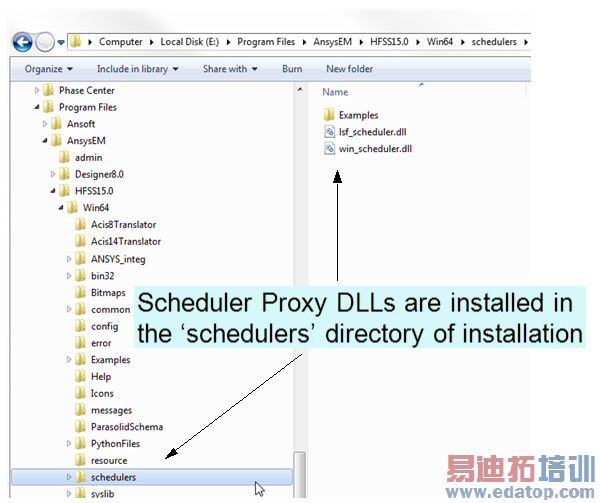
Desktop talks to Scheduler Proxy which in turn uses Scheduler commands. It is possible to add a proxy dll to support new schedulers without changing Desktop.
Related Topic
Integration with Platform’s Load Sharing Facility (LSF)
General Terminology for LSF
What a Scheduler Does
Integration of ANSYS EM Products with LSF
Job Management User Interface for LSF
LSF Job Submission Guidelines
Known Issues for LSF
Troubleshooting for LSF
Workarounds for LSF
Command Line Enhancements for Ansoft Desktop Products
HFSS 学习培训课程套装,专家讲解,视频教学,帮助您全面系统地学习掌握HFSS
上一篇:Incident Gaussian Beam Wave
下一篇:Incident Hertzian-Dipole Wave


