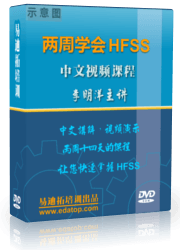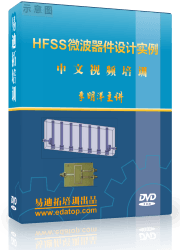- 易迪拓培训,专注于微波、射频、天线设计工程师的培养
HFSS15: Monitoring the Solution Process
While a simulation is running, you can monitor the solution’s progress in the Progress window. Above the red progress bar, messages describe the setup and step. The progress bar shows the relative progress of each step. Under the bar, messages note the part of the design being solved, and give memory estimates during the factoring process.
You can also view the following solution data at any time during or after the solution:
• The convergence data:
• The matrices computed for the S-parameters, impedances, and propagation constants.
• A profile of status of the adaptive analysis, including the number of valid passes completed.
To view the Solutions window:
1. Right-click the solution Setup in the project tree.
A shortcut menu appears.
2. Select Convergence, Matrix Data or Profile from the shortcut menu.
The Solutions window appears with the corresponding tab selected and the current data displayed.
For “out of core” problems, quite different amounts of memory may be used for factorization and for solution. So if the amount for factorization is displayed under the progress bar and the amount used is calculated for the profile at the end of the solution, they may be quite different numbers.
To view the status of the adaptive analysis:
• Click HFSS>Results>Browse Solutions.
The Solutions dialog box appears with the Browse tab selected. It displays data about the number of valid passes completed. It contains a tree structure showing the solutions listed according to Setup, Solution, and Variation. A table lists the Setup, the solution, the sweep variable, and the state of the solution.
• You can use the Properties button to display a dialog that lets you change the way the Setup, Solution, and Variation are listed in the tree structure of the Solutions dialog.
• The Statistics tab of the Solutions dialog displays path information, as well as format, number of files, and size.
• You can delete one or more solutions by selecting from the table and clicking Delete. Click on a solution to select it, and use Ctrl-click to select multiple solutions, or Shift-click to select a range of solutions. You can also select all solutions using the Select All button.
Note | If HFSS loses its license, it waits for the license to be regained, checking every 2 minutes or until you abort. |
HFSS 学习培训课程套装,专家讲解,视频教学,帮助您全面系统地学习掌握HFSS
上一篇:Multiple Geometry Links for CAD Integration
下一篇:Multiple Ports on the Same Face