- 易迪拓培训,专注于微波、射频、天线设计工程师的培养
HFSS15: Re-solving after ANSYS Workbench Thermal Feedback
With the Enable Feedback box in Setting the Temperature of Objects dialog is checked, you can manage analysis with feedback in ANSYS Workbench 14. After solving an HFFS 14 or Maxwell design, after performing the corresponding linked thermal analysis in ANSYS Workbench 14, you can receive a temperature distribution back from the thermal solution. ANSYS Workbench 14 will write the feedback files directly to the HFFS or Maxwell Project Solution directory.
After an analysis that includes thermal feedback from ANSYS Workbench 14, you can see temperature changes expressed in Temperature field overlays (both visually in the overlay and in the color key) as well as in the Solution data.
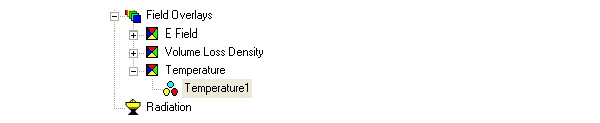
In the Solution data Profile tab you will see a new entry for Maximum Delta T, for the change in temperature from the previous simulation. The solver calculates delta in the first iteration by comparing the temperature distribution output from thermal with the initial temperature setting in HFSS/Maxwell. Subsequent simulation iterations provide a number for the temperature delta.

This simulation feedback loop from Ansoft to ANSYS Workbench 14 and back can continue until you decide that Temperature delta reported in the Solution Report low and stable for the designs.
HFSS 学习培训课程套装,专家讲解,视频教学,帮助您全面系统地学习掌握HFSS
上一篇:RF/Microwave in HFSS
下一篇:Running from a Windows Remote Terminal


