- 易迪拓培训,专注于微波、射频、天线设计工程师的培养
HFSS15: Scaling Sources for HFSS or HFSS-IE
1. Click HFSS or HFSS-IE>Fields>Edit Sources.
The Edit post process sources dialog box appears For modal projects, the Spectral fields tab shows the following column headings.

If the project contains symmetry planes, the dialog includes a reminder that you may need to adjust the scaling factor accordingly.
For HFSS Terminal solutions, you can select a Terminal Excitation Type as Incident Voltage or Total Voltage.
Selecting Total Voltage adds more columns to the table.
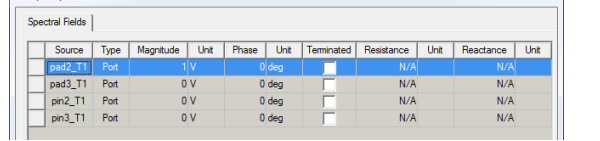
Note that in the modal case a unit stimulation means 1 Watt of incident power at the port; in the terminal case a unit stimulation means 1 volt of total voltage at the terminal. After converting the voltage stimulation to the equivalent power stimulation the antenna results agree perfectly. In particular, the "ratioed" antenna parameters such as gain, directivity, and efficiency agree between the modal and terminal projects, while absolute antenna quantities such as incident power, accepted power may initially appear different. This is a direct result of the difference in edit-sources stimulations in the two types of projects.
You can scale the sources individually through the source table in the Edit post processing sources dialog, or you can Save to File or Load From File, using the .csv format or tab delimited data (.txt) format. This feature can help for projects with many sources. The steps below describe how to directly edit the source table.
2. Select the source whose magnitude and phase you want to scale.
3. In the Magnitude text box, enter the magnitude you want. Design variables can be used as source scalings.
Note | You may not enter a negative voltage. To obtain the equivalent of a negative magnitude, add or subtract 180 degrees from the phase value. If you use a design variable as a scaling factor note that solutions are invalidated if the variable is changed. If the model contains symmetry planes, the Edit Sources dialog alerts you that you may need to adjust the scaling factor accordingly. At least one source should be excited (non-zero). If you set all sources to zero, you will receive a warning, but the values do go through. |
4. In the Phase text box, enter the new phase for the source.
The phase of the source is changed by the value that you enter.
5. Optionally, if your solution type is driven terminal, you may specify a complex reference impedance:
a. For the selected terminal, select Terminated.
This disables the values to the left of the checkbox, and enables the Resistance and Reactance text boxes. Use the scroll bar to view them.
b. Enter the Resistance and the Reactance and select the units. Ohms is the default.
6. By option, you can click a checkbox to Include Post Processing Effects.
Checking this box also enables an Apply button.
7. For HFSS, if an incident wave is present, use the radio buttons at the bottom of the panel to select one of the following field types to use:
Scattered Fields | The differential field formed by subtracting the incident field from the total field. |
Total Fields | The physically measurable field that exists with the model present and a non-zero incident field. |
Incident Fields | The plane-wave field that would exist in the absence of the model. |
For HFSS-IE, these options do not appear in the Edit post processing sources dialog. The Port Processing effects are always on, and the entered voltages in Edit post processing sources are always in TotalVoltage form.
8. Click OK to apply the changes and close the dialog, or click Apply to view the changes without closing the dialog.
The magnitude and phase are assigned to the selected excitation.
Note | When you scale an excitation, keep in mind that the original value of the excitation remains unchanged. |
HFSS 学习培训课程套装,专家讲解,视频教学,帮助您全面系统地学习掌握HFSS
上一篇:Scripting Using Iron Python: Putting it all Together
下一篇:Select By Area


