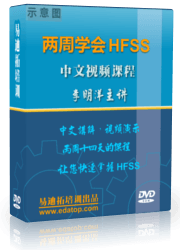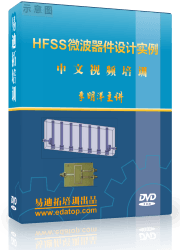- 易迪拓培训,专注于微波、射频、天线设计工程师的培养
HFSS15: Show Nets for DC Continuity for 3D Conductors
For Terminal Solution types, you can use the Show Nets command to visualize DC continuity and terminal associations for 3D conductors and terminals assigned to the edge/face of 2D objects when the 2D object or its face is assigned as a "Port" (terminal is always assigned on a port) or the port is touching the 3D conducting object.
The Show Nets command appears in the HFSS>Excitations menu and by right-clicking on Excitations in the Project tree.
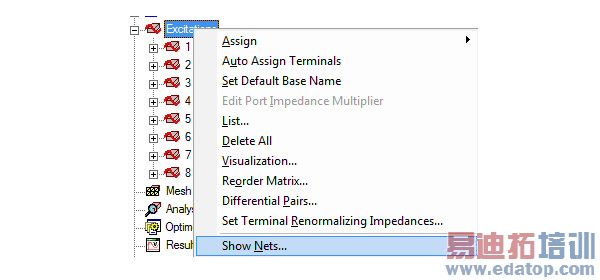
Selecting Show Nets... displays the Net Visualization dialog that lists the nets and associated terminals. You can use the dialog to select any net or terminal. You can continue to work in the Modeler window with the dialog open.
In the Net Visualization dialog, you can sort the nets in ascending or descending order, relative to the number of terminals. This helps you locate GND nets, which have no terminals.
Text at the top of list box provides the total number 3D Conducting nets.
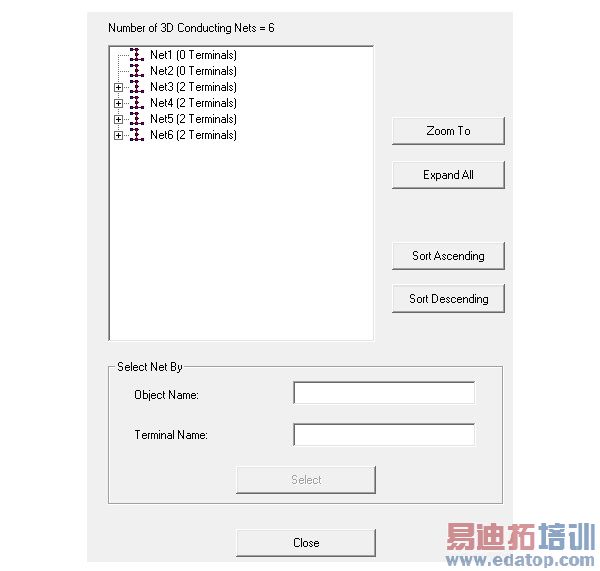
You can expand or collapse the net tree. Clicking the Expand All button expands the tree, and the button changes to Collapse All. For longer lists, a slider bar lets you navigate.
Naming of nets is automatic and follows the convention: "Net1 (0 Terminals)", "Net2 (1 Terminals)"…"Net<N> (<T> Terminals)",
Net Names are not editable.
To highlight a net or terminal in the Modeler window, select the net in the tree and click the Zoom to button in the Net Visualization dialog.
The Select Net By fields let you select nets according to Terminal Name or Object Name. You can enter wild card expressions to select a net. For example: in the Object Name field if you specify "Box*" object name, then click the Select button, HFSS selects all the nets that have the object name "Box".
HFSS 学习培训课程套装,专家讲解,视频教学,帮助您全面系统地学习掌握HFSS
上一篇:Small Array of Planar Flared Dipole Antennas
下一篇:Snap Setting Guidelines