- 易迪拓培训,专注于微波、射频、天线设计工程师的培养
HFSS15: Troubleshooting
Problem: When you try to solve from local to remote machine, an HFSSCOMENGINE process starts on the remote machine, but the HFSS user interface hangs indefinitely.
This occurs if the remote solve option is enabled after the COM daemon is started, or when the option "Don't allow exceptions" is selected for the Windows firewall.
Resolution: Remote solve needs either firewall exceptions to be ON or firewall to be completely turned off.
Problem: When you try to solve from a local to a remote machine, you receive the following error message:
[error] Unable to locate or start COM engine on 'nomachine' : Unable to reach AnsoftRSMService. Check if the service is running and if the firewall allows communication. (10:57:13 PM Aug 13, 2009)
Resolution: This message can happen if the machine is not present, the network connection is down, if there are firewall issues or if the service is not running.
Remote Solve Node = Windows
Error: "Unable to locate or start COM engine on <remote node> : Unable to reach AnsoftRSMService. Check if the service is running and if the firewall allows communication."
1. Try disabling the firewall. If this fixes the problem, please contact at hfqa@ansoft.com
2. Confirm that you have not changed the Ansoft Service Port in Tools > Options > General Options > Remote Analysis Options from the default 32958. If you have, change it back to 32958, restart HFSS, and try to solve again.
3. Make sure that the local machine is able to contact the RSM port on the remote node. Open a command prompt on the local machine and type telnet <remote node name> 32958. If the terminal appears to be hanging then the connection was successful.
4. Check to make sure the Ansoft Communication Service is running. To do this, go to the Windows Control Panel and choose Administrative Tools > Services. Find the Ansoft RSM Service and make sure its status says Started. If it is not running, try to start it by right-clicking on the service and choosing Start. If it still does not start, then check the username/password combination listed in the Log On tab of the service properties.
5. Make sure the user listed in the service is an administrator.
6. Make sure the COM engine is registered with the Ansoft RSM Service. From the Windows menu, choose Start>All Programs >AnsysEM>HFSS 15.0>Windows 64-bit>Register with RSM to register the engines.
Error: "Unable to locate or start COM engine on <remote node>: Engine is not registered with the Ansoft RSM service which is running on this machine."
a. To register the engine, from the Windows menu, select Start >All Programs >ANSYS Electromagnetic > HFSS 15.0 >Windows 64-bit> Register with RSM
Remote Solve Node = Linux
Error: "Unable to locate or start COM engine on <remote node>: Unable to reach AnsoftRSMService. Check if the service is running and if the firewall allows communication."
1. Try disabling the firewall. If this fixes the problem, please contact at hfqa@ansoft.com
2. Confirm that you have not changed the Ansoft Service Port in Tools >Options >General Options >Remote Analysis Options from the default 32958. If you have, change it back to 32958, restart the Ansoft product, and try to solve again.
3. Make sure that the local machine is able to contact the RSM port on the remote node. Open a command prompt on the local machine and type telnet <remote node name> 32958. If the terminal appears to be hanging then the connection was successful.
4. Check to make sure Remote Simulation Manager is running. To do this:
a. Go to the 'rsm' subdirectory of the Remote Simulation Manager installation directory, <RSM installdir>/rsm.
b. Type ./ansoftrsmservice status.
c. If the status query indicates that the service is stopped, type ./ansoftrsmservice start.
5. Make sure the COM engine is registered with RSM. Type ./RegisterEnginesWithRSM.pl status from within the HFSS installation directory. If the status query indicates "Not registered", type:
./RegisterEnginesWithRSM.pl add.
Error: "Unable to locate or start COM engine on <remote node>: Engine is not registered with the Ansoft RSM service which is running on this machine."
1. To register the engine, go to the Ansoft product installation directory and type:
./RegisterEnginesWithRSM.pl add.





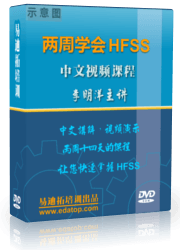
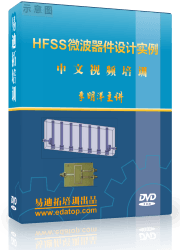

 沪公网安备 31011202014168号
沪公网安备 31011202014168号
 1427313829
1427313829 旺旺在线
旺旺在线 Skype Online
Skype Online 13761612886
13761612886 官方淘宝店
官方淘宝店
