- 易迪拓培训,专注于微波、射频、天线设计工程师的培养
HFSS15: User Defined Solution for MIMO Calculations
HFSS includes the means to use python scripts for developing Toolkits for User Defined Solutions and User Defined Outputs for specific applications. The MIMO.py script in the syslib>Toolskits directory and the MIMO_Calculation.py script in the syslib>UserDefinedOutputs directory illustrate this technique as applied to an important design application.
You will need to click HFSS>Toolkit>Update Menu to cause the Toolkit menu to display the MIMO selection.
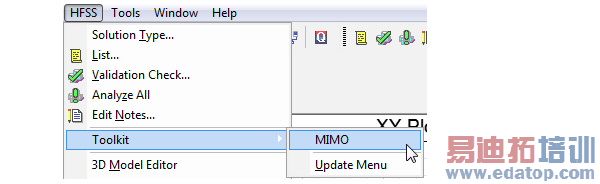
You also click Results>Create User Defined Solution>Update Menu to display the MIMO_Calculation selection.

The use of Multiple Input Multiple Output (MIMO) design in both transmitters and receivers has become an important technique applied towards improved communication. The MIMO calculations also illustrate the process that applies towards generating User Defined Reports. In this case, the Toolkit and User Definined Solutions help you obtain reports of MIMO Calculations of the Envelope Correlation Coefficient and Diversity Gain. You can also use these MIMO quantities in Optimetrics. You can use these scripts with any HFSS Modal or Terminal Network Analysis design with at least two inputs.
Once you have selected a design and have (if necessary) activated the scripts (Update Menu), the MIMO process includes the following steps.
1. In the Edit Sources dialog, use the Source Contexts tab to specify the sources to use as context when generating radiated fields.
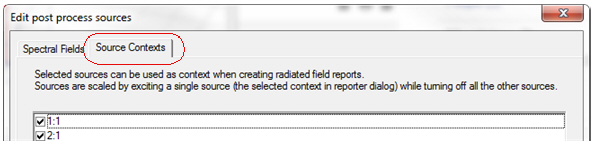
The Source Contexts tab is only available in HFSS Driven Modal and Terminal Network Analysis solution types.
It is not available in
• Composite Excitation sub-solution type
• Design with array setup
• Eigen and Transient solution type
• HFSS-IE design type
To run the MIMO calculations example, you need a driven Modal or Terminal Network Analysis design with at least two sources. The default for all sources is unchecked (disabled).
All types of sources can be enabled as source context.
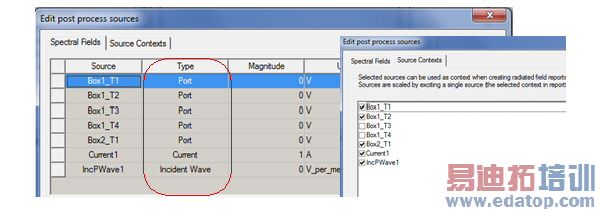
Each singly selected source is excited with factory default values. The phase will always be 0 deg and the magnitude will be 1 Watt for modal design and 1 Volt (Total voltage) for terminal design. These factory default values cannot be changed by users.
Design Edit Source settings such as "Include Port Post Processing Effects" will still be applicable for these singly excited sources. Thus changing any setups on the Spectral Fields tab of the Edit Source dialog will invalidate all traces that are defined with source context.
Enabling any source as context will not impact traces that are already defined
Disabling source as context will invalidate an existing trace that uses that source as context
2. You can scale sources by exciting a single source while using the Reporter. A Sources combo box appears in the Reporter when you have specified at least one source in the Edit Sources dialog.
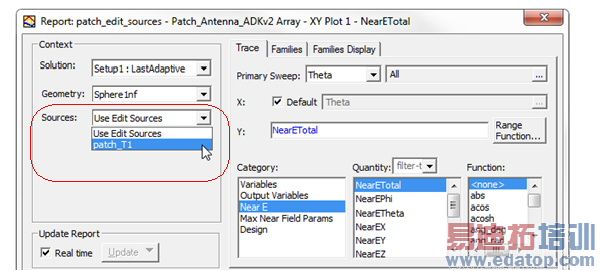
3. Select HFSS>Toolkit>MIMO to view the Correlation Coefficient Calculations dialog.
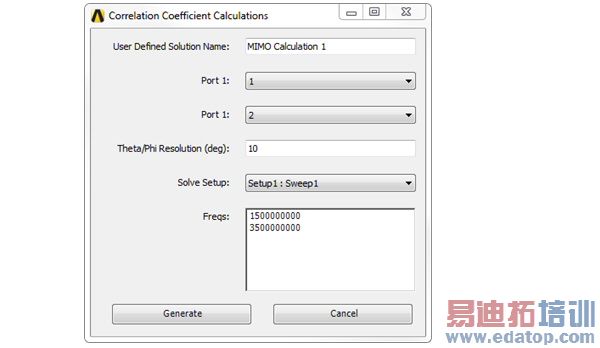
From here you can select Ports, specify the Theta/Phi resolution in degrees, and select the Solve Setup. Click Generate to apply the settings.
4. Select Results>Create User Defined Solution to select Input probes in the Editing User Defined Solution dialogue for the MIMO calculation.
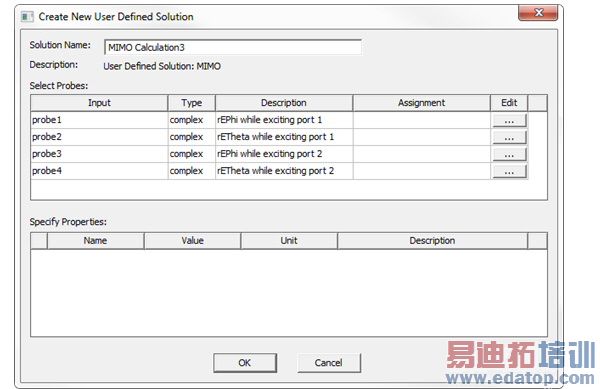
From here, you can also make assignments for the sources. Click the ellipses [...] buttons in the Edit column to open a Select Input dialog for the respective probe.
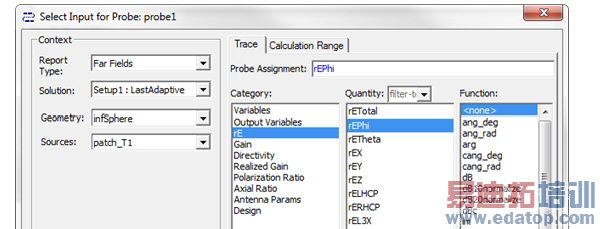
If you edit the Probe assignment here, and OK the dialog. You select Probe assignment category, quantity and function based on the Description in the User Defined Solution. The Reporter Probe Assignment field restricts the legal values to the Description field. Red text denotes illegal assignments, and blue, legal. The assignment value for that probe appears in the Create User Defined Solution dialog.
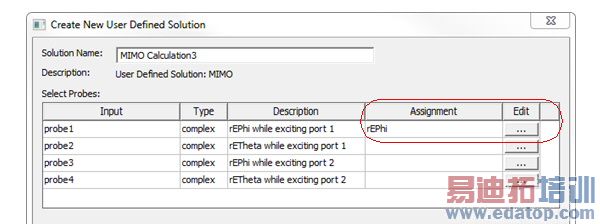
The created solution "MIMO Calculation1" has 2 output quantities, the "CorrelationCoefficient" (Envelope Correlation Coefficient) and "DiversityGain". These quantities can be used in both reporter and Optimetrics. For the Reporter, you can select Output as the Category to select CorrelationCoefficent and Diversity Gain as Quantities.
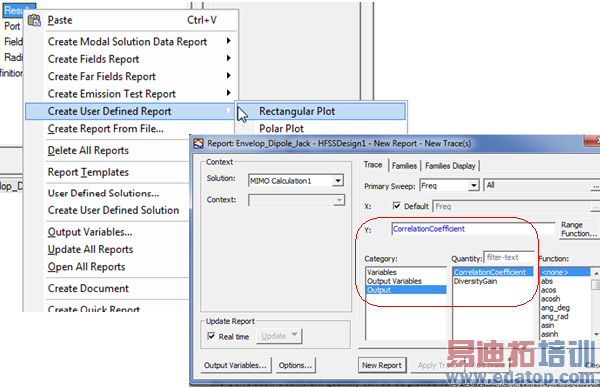
For Optimetrics, the MIMO calculations appear in the Sweep Definitions.
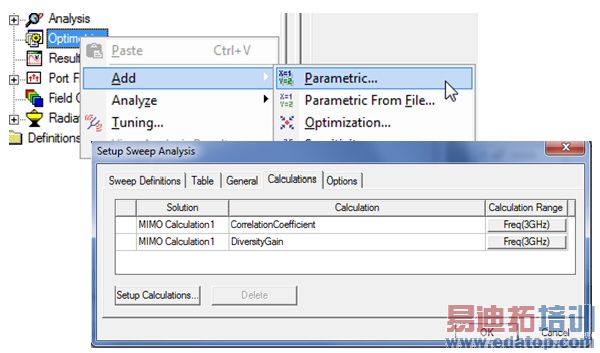
HFSS 学习培训课程套装,专家讲解,视频教学,帮助您全面系统地学习掌握HFSS
上一篇:Use PO Solver for HFSS-IE Solve Setup
下一篇:Undoing Commands





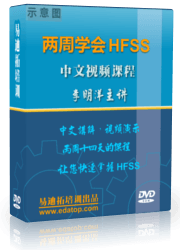
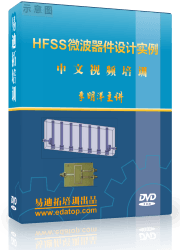

 沪公网安备 31011202014168号
沪公网安备 31011202014168号
 1427313829
1427313829 旺旺在线
旺旺在线 Skype Online
Skype Online 13761612886
13761612886 官方淘宝店
官方淘宝店
