- 易迪拓培训,专注于微波、射频、天线设计工程师的培养
CST2013: Frequency Domain Solver Parameters
 Simulation: Solver
Simulation: Solver  Start Simulation
Start Simulation  Frequency Domain Solver
Frequency Domain Solver
Read the Solver Overview or the Frequency Domain Solver Overview to understand the basic concepts of the frequency domain solver. In this dialog, many important settings for the solver run can be set. Most of them have a strong influence on the calculation time. Also, optimization runs and parameter sweeps can be set up from here.
Solver settings frame
Method: The Frequency Domain solver offers three complementary methods, each of which may be used to calculate S-parameters. For the discretization of the geometry, the hexahedral mesh as well as the tetrahedral mesh may be chosen on demand right before the solver start, if the general purpose solver is used.
However, for highly resonant structures, the Resonant: Fast S-Parameter solver is an interesting alternative. This solver works on hexahedral and tetrahedral meshes and is also available in a modified form for hexahedral grids, the Resonant: S-Parameter, fields solver, allowing the calculation of field monitors.
Accuracy: Defines the desired linear equation system solver accuracy in terms of the relative residual norm. This is the termination criterion for each solver run at a single frequency sample. The accuracy is stored separately for the hexahedral mesh methods and tetrahedral mesh method.
Save all field results: This button enables you to store all electric and magnetic fields (E, H) as well as electric and magnetic flux densities (D, B) for all frequency samples without defining an monitor. To visualize these fields, select one of the subfolders in Fields in the result tree folder 2D/3D Results. See the 2D/3D Result View for details.
Store result data in cache: Select this option if you want the solver results to be stored in the result data cache. The efficient usage of the result data cache is explained in the printed documentation "Advanced Topics".
Calculate modes only: Enable this check box to calculate the port modes at the center frequency only.
Excitation settings frame
Please note that exciting a subset of ports and modes is only available for the general purpose frequency domain solver with tetrahedral mesh. The general purpose frequency domain solver with hexahedral mesh can excite single ports only if no waveguide port is present, i.e., if all ports are discrete ports.
Source type: In this drop-down list you can select the sources for the frequency domain calculation, such as waveguide and discrete ports for S-parameter calculations, or a Plane Wave. The selected sources will be stimulated. In case of S-parameter ports, this defines which row of the S-parameter matrix will be calculated. Select All Ports to calculate the full S-parameter matrix for waveguide and discrete ports, or All+Floquet to additionally include Floquet ports. Choosing the List entry presents a new button offering the possibility to Select... a special combination of port modes.
Mode: Shows for which modes the S-parameters will be calculated.
When unit cell boundary conditions are combined with open boundary conditions in the z-direction, the open boundaries will be automatically realized by a Floquet port, that allows excitation of a plane wave. See Boundary Conditions - Unit Cell and Settings for Floquet Boundaries for details. The list of ports and modes to excite then contains the Floquet ports "Zmin" and "Zmax" as well as the names of the Floquet modes, such as "TE(0,0)" and "TM(0,0)" for the plane waves.
S-parameter settings frame
Norm to fixed impedance: S-parameters are always normed to a reference impedance. You may either select to norm them to the calculated impedance of the stimulation port or you may specify a number of your choice. Renormalization to a fixed impedance is only possible if all S-parameters are calculated, i.e., whenever all ports and modes are excited.
Frequency samples frame
The frequency samples frame is shown for the "general purpose" methods.
List of samples: The list of frequency samples allows you to easily define the number, interval, and sampling method of frequency domain solver simulation points by entering values in the corresponding columns. Samples may be single frequencies, distributed equidistantly or with logarithmic spacing, or automatically chosen frequencies within the given range. When the number of Samples is not defined (left blank), the solver stops calculating additional samples as soon as the S-parameter sweep convergence criterion is satisfied.
If the upper or lower limit of the frequency range (columns From and To) is omitted (left blank), the global frequency range will be used instead. Please note that the global maximum frequency range is displayed in the first line. To change these values, you may go into the Frequency Range Setting dialog box in the main menu under Simulation: Settings  Frequency
Frequency  .
.
Invalid settings will be marked by a red background color. Right-click in the highlighted cell and select Help from the context menu to get a hint. Sample definitions (rows of the list) can be deleted using the context menu, or simply by pressing the delete key.
For the tetrahedral mesh, the adaptation frequency can be edited in the sampling list. If chosen automatically, the adaptation frequency defaults to the upper frequency limit for the first calculation. The solver may move the automatic mesh adaptation frequency a couple of times if the input reflection of the S-parameters seems to be too high. If no suitable mesh adaptation frequency is found automatically, a constant frequency can be specified instead. Select a type other than Automatic in that case.
If a broadband frequency sweep is performed with the stopping criterion enabled (default, see Frequency Domain Solver Sampling), the number of frequency samples defines the maximum number of frequency domain solver runs for a single S-parameter calculation.
Naturally, the simulation time increases with the number of frequency samples. This relationship may be approximately linear. However, if an iterative equation system solver is used, initial solutions are derived from the data calculated so far, thereby reducing the additional cost in terms of simulation time.
Use broadband frequency sweep: Calculate broadband S-parameter curves by using as few frequency samples as required for reaching the stop criterion defined in the Frequency Domain Solver Sampling dialog. In this frequency sweep mode, the number of frequency samples is an upper limit. At least three samples are required.
Press the Properties... button to configure the convergence criterion of the broadband S-parameter sweep.
Resonant solver settings frame
The resonant solver settings frame is shown for the "fast resonant" methods.
Evaluation frequency: The "fast resonant" methods yield broadband S-parameter results. However, one frequency needs to be specified as the "working point", which is by default placed at the center of the global frequency range. A different value may be specified here, at which the reduced order model then is set up and solved. Port modes in inhomogeneous ports will be calculated at this frequency.
Number of evaluation samples: The number of samples at which the reduced order model is evaluated is specified here. Each broadband S-parameter result then has equidistantly sampled data points according to the number of evaluation samples.
Adaptive mesh refinement frame
The adaptive mesh refinement settings are stored separately for the two types of mesh.
Adaptive hexahedral mesh refinement: Mark this check box to activate the adaptive mesh refinement for the hexahedral mesh. The mesh will be adaptively optimized by successively changing the settings of the mesh expert system. Press the Properties... button to edit the current settings for the hexahedral mesh refinement.
Adaptive tetrahedral mesh refinement: Mark this check box to activate the single frequency adaptive mesh refinement for the tetrahedral mesh. The mesh will be adaptively optimized at the adaptation frequency specified in the List of samples. Press the Properties... button to edit the current settings for the tetrahedral mesh refinement.
Sensitivity analysis frame
Use sensitivity analysis: Mark this check box to run the sensitivity analysis. In this case the derivative of all simple parameters are calculated at the frequency domain solver samples. The results (e.g. derivative of the S-parameter with respect to a design parameter) can be accessed via the 1D Results in the Navigation Tree. If the broadband frequency sweep is enabled the sensitivities are interpolated by a rational fit.
Press the Properties ... button to choose the parameters for sensitivity analysis.
For a more detail description see the sensitivity analysis page.
Start solver
Calculates the port modes and starts the frequency domain calculation.
Optimize...
This button opens a dialog box that allows you to set up and start an optimization run.
Par. sweep...
Opens the parameter sweep dialog.
Acceleration...
Opens the acceleration dialog box to control the high performance options of the simulation run (e.g. GPU acceleration, Distributed Computing, MPI).
Specials...
This button leads to a dialog where further special settings for the solver can be made. The settings are for expert users only and should generally not be changed.
Simplify Model...
Opens the simplify model dialog.
Apply
Store the specified settings without starting the calculation.
Close
Closes this dialog box without performing any further action.
Help
Shows this help text.
CST微波工作室培训课程套装,专家讲解,视频教学,帮助您快速学习掌握CST设计应用
上一篇:CST2013: Discrete Port View
下一篇:CST2013: Farfield Plot – Decoupling Plane
CST中文视频培训教程 | More...
 最全面、最专业的CST微波工作室视频培训课程,可以帮助您从零开始,全面系统学习CST的设计应用【More..】
最全面、最专业的CST微波工作室视频培训课程,可以帮助您从零开始,全面系统学习CST的设计应用【More..】
频道总排行
- CST2013: Mesh Problem Handling
- CST2013: Field Source Overview
- CST2013: Discrete Port Overview
- CST2013: Sources and Boundary C
- CST2013: Multipin Port Overview
- CST2013: Farfield Overview
- CST2013: Waveguide Port
- CST2013: Frequency Domain Solver
- CST2013: Import ODB++ Files
- CST2013: Settings for Floquet B






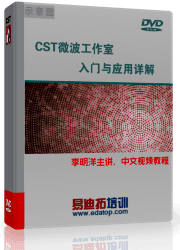




 沪公网安备 31011202014168号
沪公网安备 31011202014168号
 1427313829
1427313829 旺旺在线
旺旺在线 Skype Online
Skype Online 13761612886
13761612886 官方淘宝店
官方淘宝店
