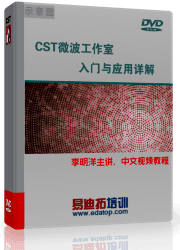- 易迪拓培训,专注于微波、射频、天线设计工程师的培养
CST2013: Farfield Plot &endash; General
 Farfield Plot: Plot Properties
Farfield Plot: Plot Properties  Properties
Properties  General
General
The farfield is represented by two components (EJ,Ef) at spherical coordinates Theta and Phi. The coordinates Theta and Phi relate to the cartesian coordinate system, as can be seen in the 3D plot below. See Farfield View for help on the possible selections in the navigation tree.
All plots are scaled logarithmic in dB but can be changed to linear in the Farfield Plot Special Settings dialog (use the Specials... -button).
Plot type frame
Polar: Plots the farfield with one coordinate varying and one fixed as a polar plot. Underneath the plot, secondary coefficients such as frequency, main lobe magnitude and direction, 3dB-angular width and side lobe suppression, will be shown. |
|
|
Cartesian: Plots the farfield with one coordinate varying and one fixed as a cartesian plot. You can get exact field values by placing a curve marker or an axis marker using the 1D plot context menu. |
|
|
2D: Plots the farfield with both coordinates varying as a 2D plot with each point colored according to its field value (see the color bar below the plot). Additionally, you will get the exact field value by moving the mouse on the demanded position in the plot. The value will be shown in the plot’s lower right corner. |
|
|
3D: Plots the farfield with both coordinates varying as a 3D plot. |
|
|
Vary / Angle step width frame
Theta / Phi (Spherical, Ludwig3), Azimuth / Elevation or Alpha / Epsilon: Select here which coordinate you want to be variable in your plot. These radio buttons are only active if you have selected Plot Type Polar or Cartesian.
Phi / Theta (Spherical, Ludwig3), Elevation / Azimuth or Epsilon / Alpha: The title of this entry depends on your selection in the Vary frame and on the selected coordinate system in the Coordinate system frame. If you have selected Theta to be variable, you will have to set the constant value for Phi here. Else enter the constant value for Theta. You can enter decimal fractions using your keyboard. This entry is only active if you have selected Plot Type Polar or Cartesian.
Theta / Phi Step (Spherical, Ludwig3), Azimuth / Elevation Step or Alpha / Epsilon Step: The title of this entry depends on your selection in the frames Vary, Plot Type and Coordinate system. You may enter the angular step size in degrees for your plot here. In addition, 2D and 3D plots allow the independent specification of theta step and phi step. Select Lock steps to enforce a common step width. Small step sizes will result in a long time to calculate your plot.
For Plot Type Polar or Cartesian, first try a step size of 5. For Plot Type 2D or 3D, much more points have to be calculated; therefore, it is better to first set a step size of at least 15.
The smallest allowed step size is 0.01 degree for Polar or Cartesian and 0.25 degree for 2D or 3D. Step sizes need to be a divisor of 180°. A checking mechanism automatically reduces the entered step size if this criterion is not met.
Frequency/Animation (Time/Animation) frame
This frame is only available for broadband farfields.
Frequency / Time: Sets the desired plot frequency or the plot time. The time setting does not include the time delay due to the finite distance to the farfield origin.
Set Time:Toggles between frequency domain farfield and transient field display.
Start / Stop: Click here to start or stop the animation.
Settings&ldots;: Opens a dialog box where you can specify field animation settings like step width.
Angular range frame
These settings restrict a 2D or 3D farfield plot to a specified angular range.
Plot angular range only: Activates the phi and theta plot range.
ThetaStart / ThetaEnd: Sets the displayed theta range.
PhiStart / PhiEnd: Sets the displayed phi range.
Please note that both angular ranges always refer to spherical coordinates.
Plot range for polar angles 0..360 degree
This settings extends the plot range of the polar angle (theta, elevation, alpha) to the full circle. The plot range of the corresponding lateral angle (phi, azimuth, epsilon) is reduced accordingly, depending on the active plot type.
Plot range &endash;180..180 degree
Choose the plot range of the lateral angles (phi, azimuth, epsilon) symmetric about the origin. This setting is also applied to the polar angles if possible.
Copy 1D Results
Opens the farfield 1D results dialog to copy the current 1D farfield to a 1D result folder.
Save As Source
Use this button to save the farfield to a file which can be used for setting up a farfield source.
The angular step size of the plot will be used as step size in the saved ASCII file .Therefore it is recommended to set the step size to a rather small value (e.g. 1 degree) to ensure high accuracy of the simulation where the farfield source is used.
Please use the Origin page to define the reference center of the antenna. The saved field pattern is equivalent to the plot mode "e-pattern" with linear scaling. Please refer to the farfield overview for details.
This button is disabled for the plot types Cartesian and Polar Plot .
OK
Stores the current settings and closes the dialog box. Depending on the new settings a new plot of the farfields will be calculated. The calculation can be aborted by pressing the Abort button.
Apply
Stores the current settings leaving the Farfield Plot tab sheet opened. Depending on the new settings a new plot of the farfields will be calculated. The calculation can be aborted by pressing the Abort button.
FF View / Preview
Use this button to switch between farfield view and coordinate system preview. The latter hides the farfield and shows only the structure in respect to the defined coordinate system. In addition, Bistatic RCS results visualize the exciting plane wave. Leaving the preview mode with pressing Close restores axes, origin, and mirror plane settings.
Abort
Aborts the current calculation. Note that the last plot has been deleted. You will have to calculate a new plot by making the appropriate settings and pressing the OK or Apply button again.
Close
Closes this dialog box without performing any further action.
Help
Shows this help text.
See also
Farfield Overview, Farfield View, Color Ramp, Farfield Plot, Farfield Source
Farfield Plot Dialog Pages: View, Plot Mode, Axes, Origin, Array, Phase Center, Decoupling Plane
CST微波工作室培训课程套装,专家讲解,视频教学,帮助您快速学习掌握CST设计应用
上一篇:CST2013: Define Volume Goal
下一篇:CST2013: Discrete Port View
CST濞戞搩鍘介弸鍐喆閸℃侗鏆ラ柛鈺冾攰椤斿嫰寮▎鎴旀煠 | More...
 最全面、最专业的CST微波工作室视频培训课程,可以帮助您从零开始,全面系统学习CST的设计应用【More..】
最全面、最专业的CST微波工作室视频培训课程,可以帮助您从零开始,全面系统学习CST的设计应用【More..】
频道总排行
- CST2013: Mesh Problem Handling
- CST2013: Field Source Overview
- CST2013: Discrete Port Overview
- CST2013: Sources and Boundary C
- CST2013: Multipin Port Overview
- CST2013: Farfield Overview
- CST2013: Waveguide Port
- CST2013: Frequency Domain Solver
- CST2013: Import ODB++ Files
- CST2013: Settings for Floquet B