- 易迪拓培训,专注于微波、射频、天线设计工程师的培养
CST2013: Multilayer Solver Overview
The multilayer Solver is a 3D planar electromagnetic solver for planar modeling and analysis. It is based on the Method of Moments (MoM) and enables users to simulate multilayer geometries accurately and efficiently. The solver features an automatic layer stack generation from a 3D model, automatic edge mesh refinement as well as an automatic de-embedding of ports. Accurate co-simulation together with CST DESIGN STUDIO for complex micro-strips and transmission lines in 2D becomes with the new multilayer solver easier than before, and together with CST's new System Assembly and Modeling (SAM) you can use the new solver to simulate planar components of complex systems now more efficiently.
Overview
Areas of application
Typical applications are RF designs such as planar antennas and filters as well as MMIC and planar feeding network designs.
Frequency sampling
If you are interested in structure's S-parameters, the sampling method has a large influence on the calculation time. Automatically chosen frequency samples in conjunction with the broadband frequency sweep option usually will yield the broadband S-parameters with a minimal number of solver runs. Once the S-parameter sweep has finished, the solver can continue the S-parameter sweep just where it stopped, for instance in order to calculate additional samples, monitors, and further improve the sweep accuracy.
Example: A broadband frequency sweep with automatic sampling


In this example seven frequency samples are calculated in a sub interval of the global frequency range. Please note that less than twenty samples are calculated, since the S-parameter convergence criterion is reached earlier.
You will see a quasi continuous curve when the broadband frequency sweep has been activated. The frequency samples are shown when Additional marks is checked in the 1D plot properties dialog, which can be invoked from the context menu when viewing S-parameters. If you deactivate the sweep in the Multilayer Solver Parameter dialog and press Apply, the samples which actually have been calculated will be shown as well, without the intermediate values.

Example: A broadband frequency sweep with unlimited automatic sampling
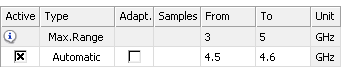
It is not necessary to define a maximum number of sample for the frequency sampling. When the number of samples is not defined (left blank) as shown above, the solver stops calculating additional samples as soon as the S-parameter sweep convergence criterion is satisfied. The results are the same as above, because the S-parameter sweep had converged after calculating seven frequency samples.
Example: A broadband frequency sweep with equidistant sampling

In this example twenty frequency samples are distributed equidistantly in a sub interval of the global frequency range with a frequency spacing of
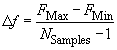
You will see a quasi continuous curve when the broadband frequency sweep has been activated. The frequency samples are shown when Additional marks is checked in the 1D plot properties dialog, which can be invoked from the context menu when viewing S-parameters. If you deactivate the sweep in the Multilayer Solver Parameters dialog and press Apply, the samples which actually have been calculated will be shown as well, without the intermediate values.
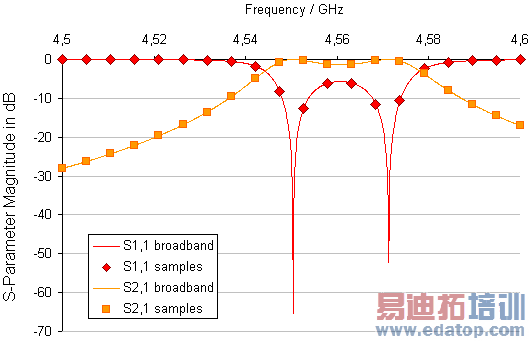
Example: Automatic sampling without broadband sweep


Here twenty samples are calculated, but obviously more samples would be required to get an accurate representation of the S-parameter poles.
Please note that the broadband frequency sweep can be activated again after the simulation run in the Multilayer Solver Parameters dialog as a post processing step. Check the corresponding box and press Apply.
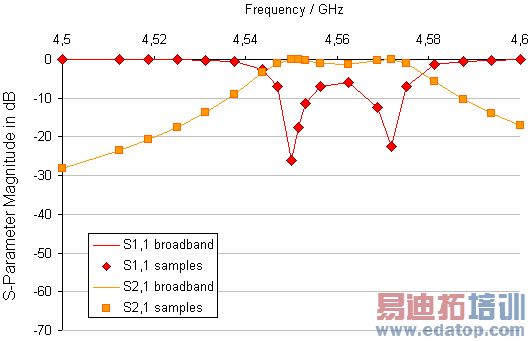
Supported Materials
A wide range of material is supported by the multilayer solver.
PEC
anisotropic normal (loss free & lossy dielectrics) in the layer stackup
Lossy metal
Ohmic sheet
all electric frequency dependencies
For material information please see also Material Parameters.
How to start the solver
Before you start the solver you should make all necessary settings. See the Multilayer Solver Settings for details.
The multilayer solver can be started from the Multilayer Multilayer Solver Parameters  dialog box.
dialog box.
Solver logfile
After the solver has finished you can view the logfile by choosing Post Processing: Manage Results  Logfile
Logfile  . The logfile contains information about solver settings, mesh summary, solver results and solver statistics.
. The logfile contains information about solver settings, mesh summary, solver results and solver statistics.
Example for multilayer stackup in the solver logfile:
Multilayer stackup:
| +++++++++ Open boundary ++++++++
0.20 +
| Thickness: 0.10, Material: Vacuum
0.10 +
| Thickness: 0.10, Material: Substrate
0.00 +
| ///////////////// Electric boundary ///////////////////
 最全面、最专业的CST微波工作室视频培训课程,可以帮助您从零开始,全面系统学习CST的设计应用【More..】
最全面、最专业的CST微波工作室视频培训课程,可以帮助您从零开始,全面系统学习CST的设计应用【More..】
频道总排行
- CST2013: Mesh Problem Handling
- CST2013: Field Source Overview
- CST2013: Discrete Port Overview
- CST2013: Sources and Boundary C
- CST2013: Multipin Port Overview
- CST2013: Farfield Overview
- CST2013: Waveguide Port
- CST2013: Frequency Domain Solver
- CST2013: Import ODB++ Files
- CST2013: Settings for Floquet B
