- 易迪拓培训,专注于微波、射频、天线设计工程师的培养
CST2013: Time Domain Solver Settings
录入:edatop.com 点击:
Before the time domain solver can be started, several settings and definitions should be made. These settings are grouped on the ribbons to allow an easy and intuitive access.
Please refer also to the QuickStart Guide which guides you interactively through these steps.
|
|
|
|
|
|
|
|
|
|
|
|
Note: Several basic settings can be made in advance by selecting an application specific project template.
The solver can be started from the time domain solver control dialog box that can be opened by choosing Simulation: Solve  Start Simulation
Start Simulation  Time Domain Solver
Time Domain Solver  from the main menu.
from the main menu.
The solver will produce a set of results that can be accessed from the navigation tree.
Please note that the one dimensional results and the mode patterns can already be accessed while the solver is still performing the transient analysis. The one dimensional results (time signals and S-parameter) will show an intermediate solution that will change as the solver proceeds.
You can update the current result plot by choosing the 1D Plot: Plot Properties  Update Results
Update Results 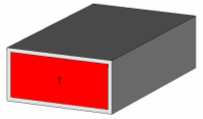 option from the main menu or by pressing F5 while the solver is running.
option from the main menu or by pressing F5 while the solver is running.
CST微波工作室培训课程套装,专家讲解,视频教学,帮助您快速学习掌握CST设计应用
上一篇:CST2013: Post Processing Overview
下一篇:CST2013: Sensitivity Analysis Overview
CST培训课程推荐详情>>
 最全面、最专业的CST微波工作室视频培训课程,可以帮助您从零开始,全面系统学习CST的设计应用【More..】
最全面、最专业的CST微波工作室视频培训课程,可以帮助您从零开始,全面系统学习CST的设计应用【More..】
频道总排行
- CST2013: Mesh Problem Handling
- CST2013: Field Source Overview
- CST2013: Discrete Port Overview
- CST2013: Sources and Boundary C
- CST2013: Multipin Port Overview
- CST2013: Farfield Overview
- CST2013: Waveguide Port
- CST2013: Frequency Domain Solver
- CST2013: Import ODB++ Files
- CST2013: Settings for Floquet B




















