- 易迪拓培训,专注于微波、射频、天线设计工程师的培养
CST2013: Create a Cone
 Modeling: Shapes
Modeling: Shapes Cone
Cone
In this dialog box you may specify the dimensions of a cone either numerically or by using expressions. The construction will always be performed in the currently active coordinate system.
Each cone will be assigned to a particular material in which all shapes will share the same material properties and colors.
The new cone is also associated to a certain component and is identified by a unique name within this component. The shape can be addressed by this name for subsequent editing operations.
As soon as the shape is defined it will appear in the main plot window and beneath the associated component in the navigation tree
The picture below shows a cone defined in global coordinates:
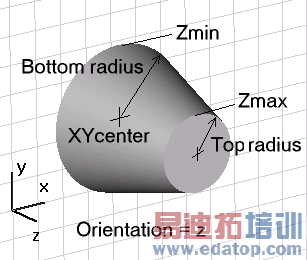
Name
Specify the unique name for the cone.
Orientation: X/Y/Z/U/V/W
Specify the orientation of the cone’s axis along the currently active coordinate system. The axis must always be aligned with one of the coordinate axes. To define a cone axis which is not parallel to one of the coordinate axes you have to specify a local coordinate system for which one of its axes points into the desired direction.
According to the currently active coordinate system only either X/Y/Z (global coordinates) or U/V/W (local coordinates) will be shown in the dialog box.
Bottom radius
Specify a valid expression for the bottom radius of the cone (at the lower end of the orientation coordinate axis range).
Top radius
Specify a valid expression for the top radius of the cone (at the upper end of the orientation coordinate axis range).. This setting may either be zero for a complete cone or nonzero for a truncated cone.
Xcenter, Ycenter, Zcenter
Specify valid expressions for the center coordinates of the cone base in the global coordinate system perpendicular to the cone axis. According to the orientation, only two of these entries will appear in the dialog box. Please note that these entries only appear when the global coordinate system is currently active.
Xmin, Ymin, Zmin, Xmax, Ymax, Zmax
Specify valid expressions for the start and end coordinates of the cone along the orientation of the cone axis. According to the orientation only one pair of these settings (Xmin/Xmax, Ymin/Ymax or Zmin/Zmax) will be shown in the dialog box. Please note that these entries only appear when the global coordinate system is currently active
Ucenter, Vcenter, Wcenter
Specify valid expressions for the center coordinates of the cone base in the local coordinate system perpendicular to the cone axis. According to the orientation, only two of these entries will appear in the dialog box. Please note that these entries only appear when a local coordinate system is currently active.
Umin, Vmin, Wmin, Umax, Vmax, Wmax
Specify valid expressions for the start and end coordinates of the cone along the orientation of the cone axis. According to the orientation only one pair of these settings (Umin/Umax, Vmin/Vmax or Wmin/Wmax) will be shown in the dialog box. Please note that these entries only appear when a local coordinate system is currently active
Segments
Specify a valid integer expression for the segmentation of the cone. The bottom and top (if top radius is not zero) will be divided into the specified number.
Component
Choose a new component from the select list. You can also create a new component by typing the name of the new component.
Material
Select the material to which this shape will be assigned from the list of previously defined materials or create a new material by selecting [New Material...]. You can also load a material from the material library by selecting [Load from Material Library...].
OK
Press this button to finally create the cone.
Preview
Press this button to create a preview image of the cone. This option is very useful to check the settings before you actually create the shape.
Cancel
Closes this dialog box without performing any further action.
Help
Shows this help text.
CST微波工作室培训课程套装,专家讲解,视频教学,帮助您快速学习掌握CST设计应用
上一篇:CST2013: Shape Intersection Settings
下一篇:CST2013: Bend Sheet or Thin Shape
 最全面、最专业的CST微波工作室视频培训课程,可以帮助您从零开始,全面系统学习CST的设计应用【More..】
最全面、最专业的CST微波工作室视频培训课程,可以帮助您从零开始,全面系统学习CST的设计应用【More..】
频道总排行
- CST2013: Mesh Problem Handling
- CST2013: Field Source Overview
- CST2013: Discrete Port Overview
- CST2013: Sources and Boundary C
- CST2013: Multipin Port Overview
- CST2013: Farfield Overview
- CST2013: Waveguide Port
- CST2013: Frequency Domain Solver
- CST2013: Import ODB++ Files
- CST2013: Settings for Floquet B
