- 易迪拓培训,专注于微波、射频、天线设计工程师的培养
CST2013: Graphics / Save Video
Home: Macros Macros
Macros Graphics
Graphics Save Video
Save Video
This macro can store animations of e.g. time varying fields taken from the main plot window. The three different file formats available are:
MPEG II
Multiple-Image Networks Graphics
Animated GIF (Not compressed)
Please note: The macro requires the ImageMagick package installed in the global macro folder in the sub folder ImageMagick, which is created and installed automatically during the installation of CST STUDIO SUITE.
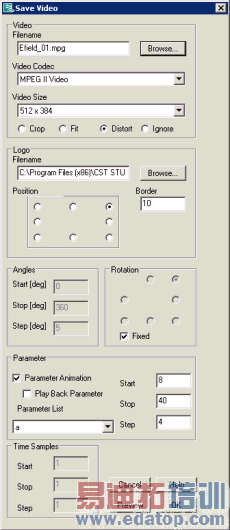
Video frame
Filename – The field Filename and the button Browse allow to change the name and location under which the video will be stored. Unless a different location has been specified, the video will be stored in the current project folder
Video Codec –The video format can be chosen from within this combo box.
Video Size – There are different resolution settings available which can be specified using this combo box.
Crop / Fit / Distort / Ignore – Please choose either of these options by selecting the related radio button in order to map the picture to the new format.
Logo frame
Filename - The field Filename and the button Browse allow to specify the logo that will be placed within the video. By default a CST logo will be used.
Position – Defines the general position of the logo within the video.
Border – Specifies the distance between logo and border.
Angles frame (This frame is not activated if a time monitor is selected.)
Start [deg] – Defines the phase the macro starts recording the video.
Stop [deg] – Defines the phase the macro stops recording the video.
Step [deg] – Defines the phase difference between two consecutive video frames.
Parameter frame (This frame is not activated if a frequency monitor is selected.)
A parameter animation can be performed using a pre-defined parameter of the Parameter List.
Start – Defines the start value of the parameter the macro starts recording the video.
Stop – Defines the end value of the parameter the macro stops recording the video.
Step – Defines the parameter value step width between two consecutive video frames.
Time Samples frame (This frame is not activated if a frequency monitor is selected.)
Start – Defines the time step the macro starts recording the video.
Stop – Defines the time step the macro stops recording the video.
Step – Defines the time step width between two consecutive video frames.
Rotation frame
Fixed –. In addition to the time-variation of the displayed field, the structure itself can be rotated during the recording. The rotation center is taken from the radio button selected. The rotation feature is suppressed, if this check box is activated (default).
OK
This button completes the saving of the video. If the chosen video codec is linked to an existing video browser, the new animation will be displayed automatically.
Cancel
Aborts the export of the video.
Preview
This button shows a preview of the first video frame based on the current settings, if the file extension is linked to an existing video browser.
Help
Shows this help text.
Hints: Please select the field monitor that shall be recorded first and adjust all plot settings according to your preferences.
You may switch off the additional text information in the plot window which is typically displayed by default in the lower left corner. This can be done in the View-Options (Alt-V or View-> View Options…) via Info text.
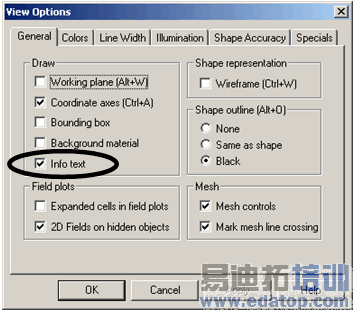
To keep the file sizes of the pixel-oriented video files small, you can also consider decreasing the size of the drawing window by not maximizing it.
During the video recording, the main plot window must be in the foreground without any popup dialogs in front.
CST微波工作室培训课程套装,专家讲解,视频教学,帮助您快速学习掌握CST设计应用
上一篇:CST2013: Farfield / Total Radiated Power (TRP)
下一篇:CST2013: Solver / RCS / Calculate monostatic RCS
 最全面、最专业的CST微波工作室视频培训课程,可以帮助您从零开始,全面系统学习CST的设计应用【More..】
最全面、最专业的CST微波工作室视频培训课程,可以帮助您从零开始,全面系统学习CST的设计应用【More..】
频道总排行
- CST2013: Mesh Problem Handling
- CST2013: Field Source Overview
- CST2013: Discrete Port Overview
- CST2013: Sources and Boundary C
- CST2013: Multipin Port Overview
- CST2013: Farfield Overview
- CST2013: Waveguide Port
- CST2013: Frequency Domain Solver
- CST2013: Import ODB++ Files
- CST2013: Settings for Floquet B
