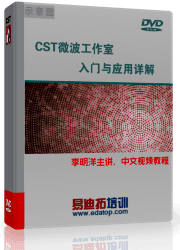- 易迪拓培训,专注于微波、射频、天线设计工程师的培养
CST2013: Evaluate Field on Curve
 2D/3D Plot: Evaluate Fields
2D/3D Plot: Evaluate Fields  Evaluate Field on Curve
Evaluate Field on Curve
This dialog box offers the possibility to evaluate previously monitored fields along a specified curve. The field values can be analyzed as a 1D result added to the navigation tree or online by moving a special marker along the curve. The correspondent information is then displayed in the upper left corner of the main plot window.
To enter the dialog you first have to select a field plot in the folder 2D/3D Results. In case that you want to change the analyzed field the dialog has to be reopened. Besides you also need to define a curve containing only one path on which the field evaluation is performed.
Simple path curves
Select here the curve on which the field should be evaluated. Note that only curves containing one path are listed in this box.
Option frame
Component: Select here the field component you want to analyze. This choice does not affect the visualized field in the main plot window.
Tangential: The field component tangential to the curve path.
X, Y, Z, Abs: The x-, y- or z-component or the absolute value of the field.
Hide fields: Hides or unhides the fields in the main view.
Fit curve to grid for plotting: Activate this check button to see the grid representation of the curve. In this case the evaluation for the marker and the 1D plot is performed along the corresponding grid lines.
Fit curve to grid for integration: Activate this check button to use the grid representation of the curve for the field integration.
Marker frame
A special marker visualized by a red arrow indicates the current position on the selected curve. Move this marker along the curve by use of the arrow keys (left/right or up/down) or with help of the Position input field.
Pos.: Change here the current position of the marker on the selected curve.
Output: Select here the evaluation output, choosing between real and imaginary part (Re/Im) or amplitude and phase (Am/Ph) representation.
Show marker coordinates: If this button is checked the global maker coordinates are additionally displayed in the main window.
Make 1D Plot
Press this button to save the evaluation result of the currently chosen field component as a 1D result curve in the 1D Result folder. This is performed for the real and imaginary part as well as for the amplitude and phase. |
|
Close
Closes this dialog box without performing any further action.
Help
Shows this help text.
Main View Info
In the upper left corner of the main view some information about the selected curve, the chosen field settings and finally the evaluation results are displayed.
Curve name: The name of the currently selected curve.
Curve length: The length of the currently selected curve in global coordinates.
Component: The field component chosen in the Component drop down list.
Integral Re/Im: Real and imaginary part of the integrated field component along the total curve path.
Marker position: The position of the marker on the selected curve referred to the given curve length.
Pos. (X,Y,Z): The position of the marker in global coordinates. Displayed only if the Show marker coordinates button is checked.
Tan. (X,Y,Z): The direction vector of the marker tangential to the current curve. Displayed only if the Show marker coordinates button is checked.
Marker field Re/Im: Real and imaginary part of the evaluated field component on the selected curve at the current position of the marker.
CST微波工作室培训课程套装,专家讲解,视频教学,帮助您快速学习掌握CST设计应用
上一篇:CST2013: Time Signal Processing / TDR Cross-Probing
下一篇:CST2013: How to Setup a Coupled Simulation for Biased Ferrites
CST婵炴垶鎼╅崢浠嬪几閸愵亝鍠嗛柛鈩冧緱閺嗐儵鏌涢埡鍐炬敯妞ゆ柨瀚板顐⑩枎閹存梹鐓� | More...
 最全面、最专业的CST微波工作室视频培训课程,可以帮助您从零开始,全面系统学习CST的设计应用【More..】
最全面、最专业的CST微波工作室视频培训课程,可以帮助您从零开始,全面系统学习CST的设计应用【More..】
频道总排行
- CST2013: Mesh Problem Handling
- CST2013: Field Source Overview
- CST2013: Discrete Port Overview
- CST2013: Sources and Boundary C
- CST2013: Multipin Port Overview
- CST2013: Farfield Overview
- CST2013: Waveguide Port
- CST2013: Frequency Domain Solver
- CST2013: Import ODB++ Files
- CST2013: Settings for Floquet B