- 易迪拓培训,专注于微波、射频、天线设计工程师的培养
CST2013: Subtract Mode
 Modeling: Tools
Modeling: Tools Boolean
Boolean Subtract
Subtract
To subtract Shape B from Shape A means that you cut away a part from Shape A. This part contains the volume that both shapes have in common. Shape B will be deleted during the operation.
In this mode, you may interactively subtract two or more shapes by selecting Shape A, then clicking the subtract button, selecting Shape B and pressing the RETURN key. To subtract more than one shape from Shape A, hold the CTRL key during the selection of the B shapes.
You may change the view at any time by using the standard view changing options.
Steps
Select the shape you want to subtract from (Shape A) by double-clicking it or by selecting its entry in the navigation tree.
Click on the Modeling: Tools
 Boolean
Boolean Add (
Add ( ) button.
) button.Select the shape you want to subtract (Shape B) by double-clicking it or by selecting its entry in the navigation tree.
Press RETURN.
Note
To subtract more than one shape from the first shape, hold the CTRL key during the selection of the other shapes. To select all navigation tree entries from one position to an other, press the SHIFT key during selection.
Cancel
You may cancel this mode at any step by pressing ESC.
Example
The orange sphere below (Shape B) will be subtracted from the grey brick (Shape A). You must select the brick (A) first, then click the subtract button, then select the sphere (B). Finally press RETURN.
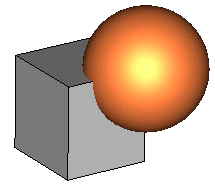
The result of the operation will be a shape like this:
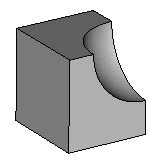
 最全面、最专业的CST微波工作室视频培训课程,可以帮助您从零开始,全面系统学习CST的设计应用【More..】
最全面、最专业的CST微波工作室视频培训课程,可以帮助您从零开始,全面系统学习CST的设计应用【More..】
频道总排行
- CST2013: Mesh Problem Handling
- CST2013: Field Source Overview
- CST2013: Discrete Port Overview
- CST2013: Sources and Boundary C
- CST2013: Multipin Port Overview
- CST2013: Farfield Overview
- CST2013: Waveguide Port
- CST2013: Frequency Domain Solver
- CST2013: Import ODB++ Files
- CST2013: Settings for Floquet B
