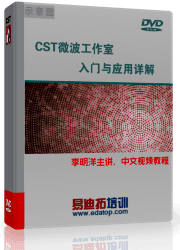- 易迪拓培训,专注于微波、射频、天线设计工程师的培养
CST2013: Spline Creation Mode
 Modeling: Curves
Modeling: Curves Curves
Curves Spline
Spline
In this mode, you may interactively define a spline (either open or closed) by double-clicking its control points in the currently active coordinate system.
You may change the view at any time by using the standard view changing options.
Spline control points
The spline shape is a mathematically defined smooth curve. The shape of the curve is specified by ”control points.” To understand the meaning of these control points, two cases must be distinguished:
a) Open spline: In the case of an open spline (the first and the last control points do not coincide), the spline curve passes through the first and last control point. The tangents of the spline at these points are identical to the segments of the control point polygon. Furthermore, the spline curve approximates the control point polygon without passing through any other control point.
b) Closed spline: In the case of a closed spline, the curve does not pass through any control point at all. The spline curve approximates the control point polygon and passes through its midpoints.
Creation steps
When you first enter the mode, you will be asked to double-click to mark the first control point of the spline. The cursor’s location will be projected onto the currently active working plane to define the control point (always remember to release the mouse button after double-clicking, before dragging to the next point).
After a point has been set, you may specify the next control point by again double-clicking at a location on the working plane. During this operation, a rubber-band polygon will be displayed indicating the current control point polygon. Additionally, the shape of the spline for the current control point settings will be displayed.
In the case that a new control point coincides with the first control point, the interactive mode is automatically terminated. Otherwise, the mode may be terminated by double-setting (twice double-clicking) a control point or by pressing the ESC key.
After the spline mode is finished, a spline dialog box appears where you may check your settings and specify a name and a curve for the new spline.
SHIFT key
By pressing the SHIFT key after the first point has been set, the cursor movement is fixed in one coordinate and may only be moved in the other and vice versa.
Display of locations
Throughout this mode the current mouse location will be displayed in the lower right corner of the main plot window .
Snap mode
All positions will be adjusted to the snap grid when active.
Cancel interactive mode
You may cancel this mode at any time by pressing the ESC key. Pressing ESC again in the following dialog box will terminate the spline creation.
Undo last double-click
You may go back to the last step by pressing the BACKSPACE key. Pressing this key in the interactive mode will undo the last double-click.
Numerical specification of coordinates (TAB key and SHIFT+TAB key)
To precisely specify the shape coordinates, you may press the TAB key whenever a point must be double-clicked. A small coordinate dialog box will open in which you may specify the shape coordinates numerically.
The dialog entries take over the coordinates at the cursor position on the working plane. However, if the SHIFT+TAB key is pressed, the coordinates are always set to zero.
Pick tools to specify coordinates
You may snap the location to a previously defined shape’s corner, cylinder radius, etc., by activating a point pick tool, at the moment when the next point must be specified. The double-click will be processed by the pick functionality to specify the location of a point. The picked point will then be taken as the selected location.
CST微波工作室培训课程套装,专家讲解,视频教学,帮助您快速学习掌握CST设计应用
上一篇:CST2013: Mesh View (Surface)
下一篇:CST2013: Mesh View (Tetrahedral)
CST濞戞搩鍘介弸鍐喆閸℃侗鏆ラ柛鈺冾攰椤斿嫰寮▎鎴旀煠 | More...
 最全面、最专业的CST微波工作室视频培训课程,可以帮助您从零开始,全面系统学习CST的设计应用【More..】
最全面、最专业的CST微波工作室视频培训课程,可以帮助您从零开始,全面系统学习CST的设计应用【More..】
频道总排行
- CST2013: Mesh Problem Handling
- CST2013: Field Source Overview
- CST2013: Discrete Port Overview
- CST2013: Sources and Boundary C
- CST2013: Multipin Port Overview
- CST2013: Farfield Overview
- CST2013: Waveguide Port
- CST2013: Frequency Domain Solver
- CST2013: Import ODB++ Files
- CST2013: Settings for Floquet B