- 易迪拓培训,专注于微波、射频、天线设计工程师的培养
Rectangular Patch Antenna - CST2013 MWS Examples
General Purpose Hexahedral: | |
General Purpose Tetrahedral: |

General Description
This example shows a rectangular patch antenna. It demonstrates the usage of open boundary conditions for antennas and farfield monitors with the general purpose frequency domain solvers.
The results are mainly focused on the farfield radiation pattern and S-parameters of the antenna. Furthermore, the "Calculate fields at axis marker" feature is used in a post-processing step.
Like the tutorial example of a patch antenna this antenna can also be easily expanded into a patch antenna array.
The structure has been simulated with the general purpose hexahedral and tetrahedral frequency domain solvers.
Structure Generation
The structure can be defined using basic elements. The ground, the substrate and the patch shape are constructed with bricks. The inner feed and the inner conductor shape are cylinder shapes. Due to structure's symmetry a magnetic symmetry plane at the XZ plane can be introduced. Please note that this speeds up the solver, because only one half of the structure has to be calculated now, while the results remain exactly the same.
The boundary condition was chosen to be open (add space) opposite to the ground plane and electric at the ground plane. The other boundary conditions are open. The advantage of the open (add space) boundary condition is that an adequate distance from the patch to the boundary is set automatically.
Parametrization
This example also demonstrates parametric construction. Therefore the following parameters have been defined:
Patch_length: | 3.0 cm |
Patch_width: | 2.7 cm |
x_shift: | 0.3 cm |
y_shift: | 0.0 cm |
It allows you to change the properties of the structure easily.
Note:
When changing the y_shift parameter to a nonzero value, you also have to switch off the magnetic symmetry plane.
Mesh Settings (General Purpose Hexahedral Solver)
The mesh type was set to "Hexahedral Mesh" in the frequency domain solver dialog. The adaptive hexahedral mesh refinement was activated.
Solver Setup (General Purpose Hexahedral Solver)
In order to obtain the farfield radiation pattern a farfield monitor at the resonance frequency was defined. At the same frequency, E- and H-field monitors were defined. The adaptive hexahedral mesh refinement was activated.
Since otherwise the default settings are used, the broadband frequency sweep is enabled.
Mesh Settings (General Purpose Tetrahedral Solver)
The mesh type remains "Tetrahedral Mesh" in the frequency domain solver dialog. Curved elements in automatic mode are activated by default (see Simulation: Mesh  Global Properties
Global Properties 
 Tetrahedral
Tetrahedral  Specials)
Specials)
Solver Setup (General Purpose Tetrahedral Solver)
In order to obtain the farfield radiation pattern a farfield monitor at the resonance frequency was defined.
The adaptive tetrahedral mesh refinement is activated by default. The adaptation frequency sample was moved to the monitor frequency (2.98 GHz).
As an realization of the open boundary, PML has been selected in the solver specials.
Post Processing
The resulting scattering parameters can be accessed through the 1D Results folder in the navigation tree. Select 2D/3D Results  E-Field
E-Field  e-field (f=2.98)[1] to see the calculated electric field or 2D/3D Results
e-field (f=2.98)[1] to see the calculated electric field or 2D/3D Results  H-Field
H-Field  h-field (f=2.98)[1] for the magnetic field at the resonance frequency of the filter. The farfield radiation pattern can be opened under Farfields
h-field (f=2.98)[1] for the magnetic field at the resonance frequency of the filter. The farfield radiation pattern can be opened under Farfields  farfield (f=2.98)[1].
farfield (f=2.98)[1].
Details about the progression of the adaptive mesh refinement are available in the navigation tree below 1D Results  Adaptive Meshing.
Adaptive Meshing.
Suppose you want to know the electric and magnetic fields at a certain frequency when looking at the S-parameter 1D Results  S-Parameters
S-Parameters  S1,1. Place the axis marker for instance at the minimum of the curve by choosing the corresponding option from the context menu, and select Calculate fields at axis marker, again from the context menu. The solver is started at this specific frequency, and a dialog box will guide you to the results in the navigation tree below the folder 2D/3D Results
S1,1. Place the axis marker for instance at the minimum of the curve by choosing the corresponding option from the context menu, and select Calculate fields at axis marker, again from the context menu. The solver is started at this specific frequency, and a dialog box will guide you to the results in the navigation tree below the folder 2D/3D Results  Fields.
Fields.
CST微波工作室培训课程套装,专家讲解,视频教学,帮助您快速学习掌握CST设计应用
上一篇: PEC Cube - CST2013 MWS Examples
下一篇: Microstrip Line - CST2013 MWS Examples
CST中文视频培训教程 | More...
 最全面、最专业的CST微波工作室视频培训课程,可以帮助您从零开始,全面系统学习CST的设计应用【More..】
最全面、最专业的CST微波工作室视频培训课程,可以帮助您从零开始,全面系统学习CST的设计应用【More..】
频道总排行
- Rectangular Waveguide Tutorial
- FSS: Simulation of Resonator
- CST2013 MWS Examples: Thermal C
- Dipole Antenna Array - CST201
- CST MWS Examples - CST2013 M
- Microstrip Radial Stub - CST2
- Dielectric Resonator Antenna -
- Interdigital Capacitor - CST20
- CST2013 MWS Examples: Biological
- Lossy Loaded Waveguide - CST2






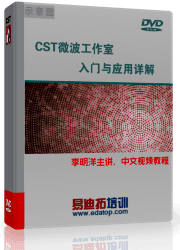




 沪公网安备 31011202014168号
沪公网安备 31011202014168号
 1427313829
1427313829 旺旺在线
旺旺在线 Skype Online
Skype Online 13761612886
13761612886 官方淘宝店
官方淘宝店
