- 易迪拓培训,专注于微波、射频、天线设计工程师的培养
CST2013 MWS Examples: Biological Tissue Voxel Model
This example is part of the CST MICROWAVE STUDIO examples and may not be present if these had been deselected during the installation process.
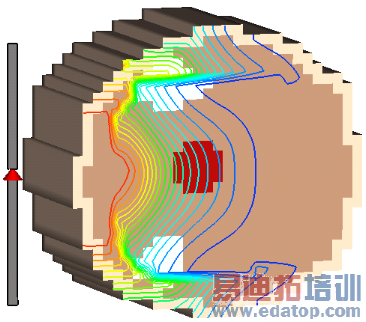
General Description
This example shows the Specific Absorption Rate (SAR) calculation and the use of the thermal solver with the bio-heat equation in biological tissue represented in a voxel model. A dipole is used for time domain excitation. The results of the transient high frequency solver run are used to perform the SAR calculation in a post processing step and as an excitation source for a following thermal solver run.
Note:
A very detailed human model data set is also available. Please contact CST.
Voxel Import
For the biological tissue data the voxel data import is used. In this example we use a very simple model without any third party copy right. It can easily be replaced by any other voxel model represented in a raw binary format with one byte per voxel. For this purpose, only the .vox and the material files in the Model3D subdirectory of the project have to be adjusted to your models voxel resolution and material numbering with a text editor.
Mesh Setup
In order to easily control the mesh within the voxel model, a dummy brick of the same size is defined. Although the FPBA mesher does an accurate averaging of the voxel material data for any mesh, we define here as local mesh properties a maximum step of the same resolution as the voxel model which is 2mm.
HF Solver Setup
Before starting the transient solver the dipole with a discrete port as excitation source has to be defined and monitors have to be set for power loss density and e-field at the frequency of interest.
Post Processing
The SAR calculation is based on the power loss density monitor. It can be started through the Post Processing: 2D/3D Field Post processing  SAR
SAR  dialog box. In this example we have defined a template under Post Processing: Result Templates Results
dialog box. In this example we have defined a template under Post Processing: Result Templates Results  Template Based Post Processing
Template Based Post Processing 
 0D Results which is automatically executed after the solver run. After the SAR calculation is finished the results are accessible via the 2D/3D Results
0D Results which is automatically executed after the solver run. After the SAR calculation is finished the results are accessible via the 2D/3D Results  SAR folder in the navigation tree. Detailed SAR results like Total SAR are available via Context menu
SAR folder in the navigation tree. Detailed SAR results like Total SAR are available via Context menu  Object Properties...
Object Properties...  when the 3D result is selected in the navigation tree.
when the 3D result is selected in the navigation tree.
Thermal Solver Setup
To receive a temperature distribution and other thermal results, the thermal solver can be run using the power loss density of the HF EM solver as a heat source. Therefore, first set the problem type to thermal by selecting Home: Simulation  Problem Type
Problem Type 
 Thermal. Menus and ribbons are reconfigured and we can define an excitation by Home: Sources and Loads
Thermal. Menus and ribbons are reconfigured and we can define an excitation by Home: Sources and Loads  Thermal Losses
Thermal Losses  . In the dialog box we set the source field, a power scaling factor of 1 and activate the option Consider electric volume losses. Please note that the thermal conductivity and the heat capacity for the background material and 'Air' have been set before the HF solver run.
. In the dialog box we set the source field, a power scaling factor of 1 and activate the option Consider electric volume losses. Please note that the thermal conductivity and the heat capacity for the background material and 'Air' have been set before the HF solver run.
Before starting the thermal solver we make sure that in the solver dialog box special settings the bio-heat equation is active and the blood temperature is appropriately set to 37 degree Celsius.
CST微波工作室培训课程套装,专家讲解,视频教学,帮助您快速学习掌握CST设计应用
上一篇:CST2013 MWS Examples: Sphere Resonator
下一篇:CST2013 MWS Examples: S-Parameter and farfield calcualtion of a spiral antenna
 最全面、最专业的CST微波工作室视频培训课程,可以帮助您从零开始,全面系统学习CST的设计应用【More..】
最全面、最专业的CST微波工作室视频培训课程,可以帮助您从零开始,全面系统学习CST的设计应用【More..】
频道总排行
- Rectangular Waveguide Tutorial
- FSS: Simulation of Resonator
- CST2013 MWS Examples: Thermal C
- Dipole Antenna Array - CST201
- CST MWS Examples - CST2013 M
- Microstrip Radial Stub - CST2
- Dielectric Resonator Antenna -
- Interdigital Capacitor - CST20
- CST2013 MWS Examples: Biological
- Lossy Loaded Waveguide - CST2
